Users that are new to a MacBook and macOS in general may find it difficult to navigate the cleaner and stripped-down version of this operating system versus Windows.
Something like deleting an app on Mac can give someone a pause if they’re new to the OS, but with some guidance, it’s really simple.
Here’s how to delete an app on Mac.
How to delete an app on Mac
Step 1. Open Launchpad (click it in the Dock).
Step 2. Navigate to the app by scrolling or searching for it.
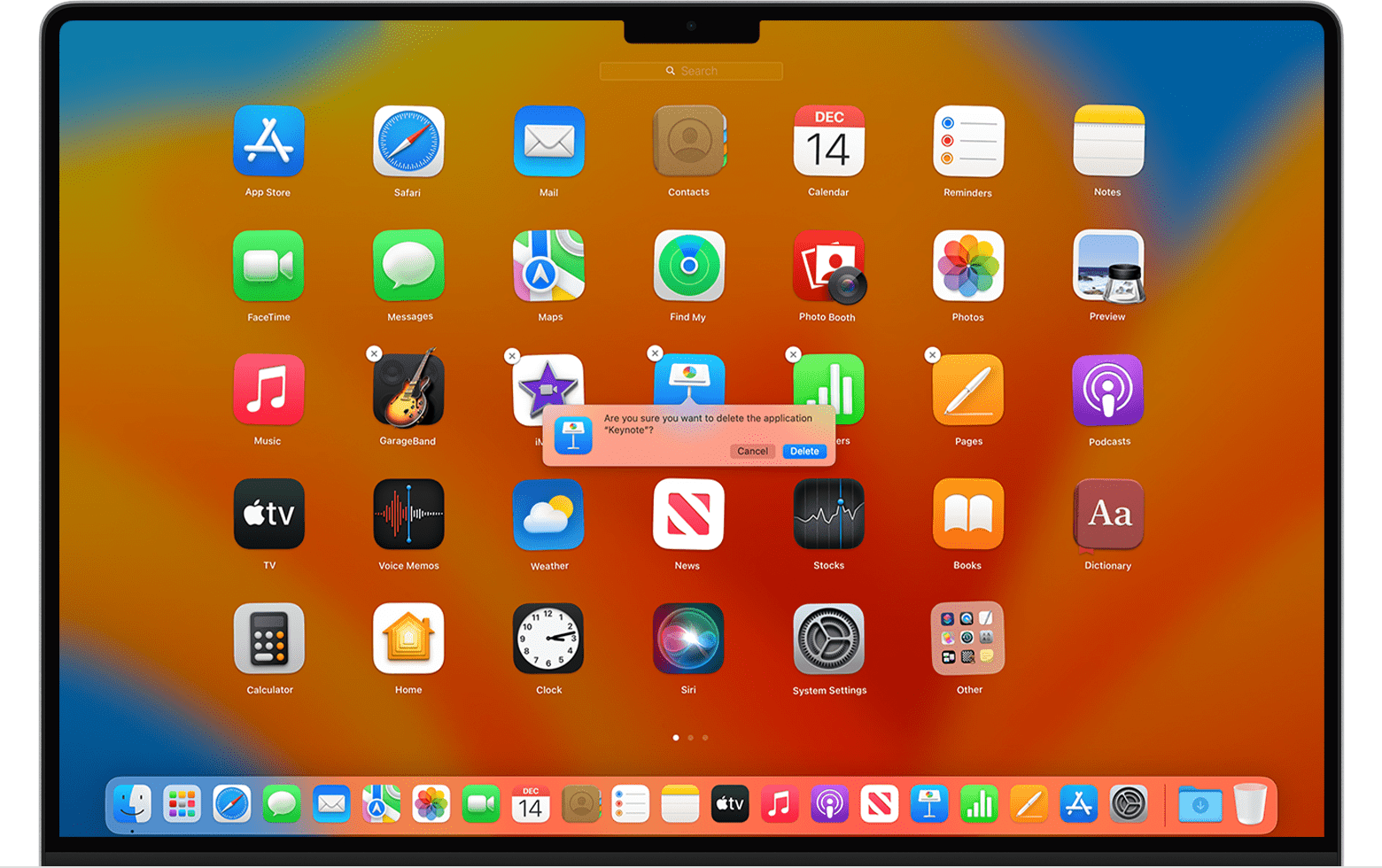
Step 3. Hold down the Option key, or click and hold an app until everything starts jiggling (yes, I’m serious).
Step 4. Now just click the X button that shows up and then click Delete to confirm. This’ll work for apps only downloaded from the App Store.
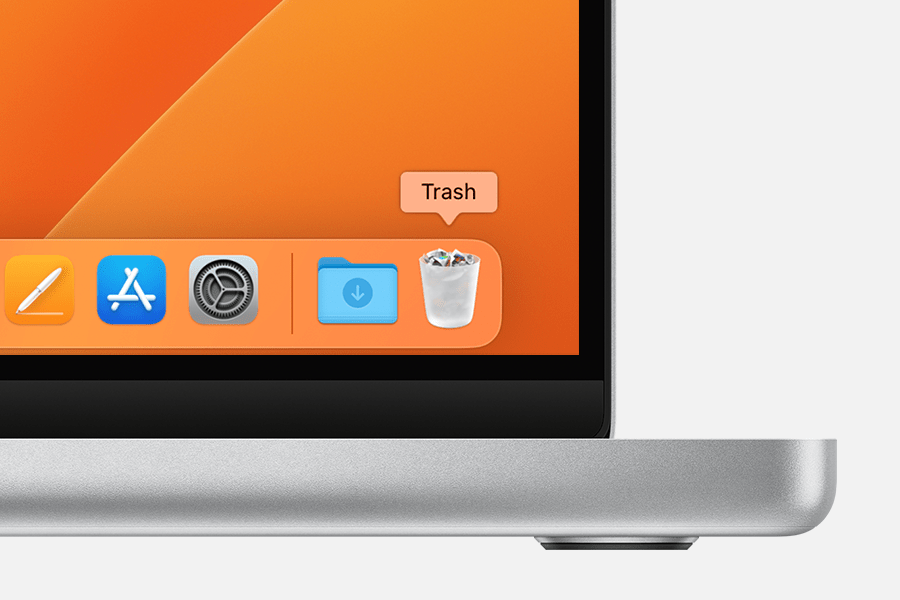
Step 5. If you’re going for a different app, you just need to drag the app to the Trash and then while in Trash, select Finder > Empty Trash.
It’s as simple as that. If you need anymore tips and tricks concerning macOS, we recently covered how to convert HEIC images to JPEG on macOS and how to see which version of Windows 11 or macOS you’re running.
Otherwise, happy deleting!
Source link
 notebook.co.id informasi dan review notebook laptop tablet dan pc
notebook.co.id informasi dan review notebook laptop tablet dan pc