Depending on where you live in the US, you might have seen a worrisome message shared by your local police department via social media. Across the US, police departments have been warning iPhone users with iOS 17 that NameDrop is turned on by default with the latest software update, and that this puts your (or your child’s) contact details at risk (via Wired).
It’s true that Apple’s latest software update turns NameDrop on by default, but your contact details are not at risk. With how NameDrop works, it’s not possible for someone in a random coffee shop or a crowded subway car to steal your contact information. Someone could initiate a contact sharing request, but the power to accept or deny it is all in your hands.
Here’s how NameDrop actually works, and why you shouldn’t worry about it being on in the latest iOS 17 software update.
Sharing your contact details via NameDrop isn’t as simple as putting two iPhones running iOS 17 near each other. The tops of both iPhones need to be extremely close, almost touching, and then they have to stay in that position for a bit while the connection establishes.
A pop-up on the screen prompts you to select Receive to get someone else’s contact info or Share to both receive their contact info and share yours. If someone manages to initiate a NameDrop transfer without your knowledge—which would be rare, as they’d need to put their iPhone practically on top of your iPhone—you have to accept the transfer before any information will move to or from your phone. Plus, you can pull the phone away at any moment to immediately cancel a NameDrop interaction.
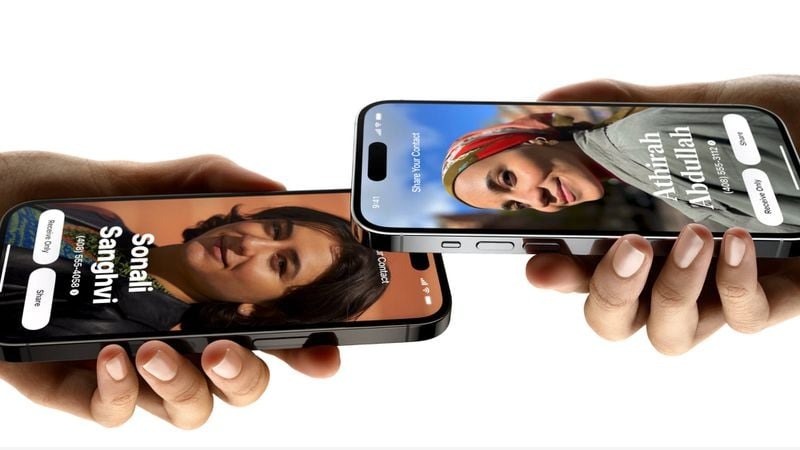
The way police departments are phrasing how Apple’s NameDrop feature works is incredibly misleading. For example, the Chester Police Department wrote “This feature allows the sharing of your contact info just by bringing your phones close together.” Then, a few interview quotes from KDKA-TV in Pittsburgh imply that NameDrop is “automatically happening” or could “accidentally happen” (via MacRumors).
The chances of you accidentally initiating a NameDrop transfer for contact details is slim, but if you’re worried about it happening, disabling the feature is easy. Head to your Settings app, tap General > AirDrop, and toggle off the switch next to Bringing Devices Together.
When used properly and not shrouded by fear, NameDrop is actually one of the best iPhone tricks for students because it makes sharing your custom contact poster with new classmates a speedy affair.
Source link
 notebook.co.id informasi dan review notebook laptop tablet dan pc
notebook.co.id informasi dan review notebook laptop tablet dan pc