Ho hum! Admittedly, I was unmoved by emergency SOS via satellite when Apple first debuted it alongside the iPhone 14. It’s not that I didn’t think it was an important, game-changing new safety perk. I just expected more: a volcanic, earth-shattering new feature that I could incorporate into my daily routine.
Emergency SOS via satellite, which lets you contact emergency personnel if you’re in trouble with poor reception, didn’t meet that criteria. After all, it’s something you hope to never use. As such, forgive me if my immediate (and sarcastic) response to Apple’s satellite connectivity update was, “A new feature that I’ll only get to use if I’m in danger? Yay!”
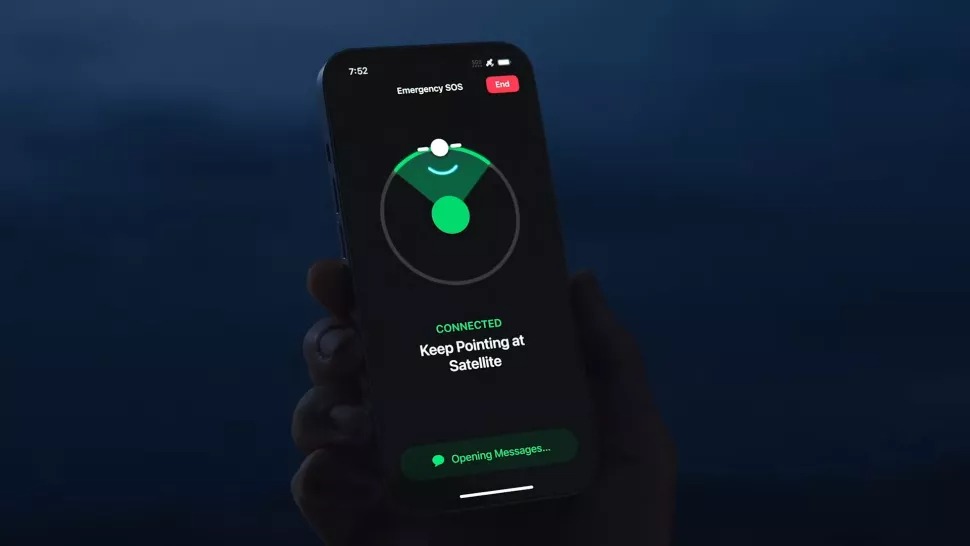
I crossed my arms and told myself that satellite connectivity would be of little benefit to me; I don’t often find myself in areas with poor service anyway. Sure, it would be advantageous for a hiker who often explores desolate areas, but I’m a city slicker, so what good would emergency SOS via satellite do me?
However, I keep forgetting (perhaps subconsciously because it’s difficult to face the fragility of human life) that life isn’t promised to anyone. In the same way that you, dear reader, would never in a million years expect a natural disaster to uproot your life, Maui residents were blindsided by a harrowing wildfire disintegrated their livelihood into ashes on Aug. 8.

As it turns out, the emergency SOS via satellite feature that elicited dismissiveness from me last year ended up being a heroic savior for many iPhone 14 owners, including recent victims of the heartbreaking Maui wildfire.
How the iPhone 14’s satellite connectivity helped rescue Maui wildlife victims
Michael J. Miraflor explained on X (formerly Twitter) that the cousin of his brother’s girlfriend, as well as some of his family members, were stranded in a van in Maui while the wildfires began to engulf them.

The victims didn’t have cell service, so they couldn’t get in contact with emergency services. According to CNN, the raging inferno burned equipment, feedlines and antennas. “The smoke and flames can also attenuate signals because of the particulate density in the air,” Glenn O’Donnell, VP of research at market research firm Forrester, told CNN.
Fortunately, they had one lifeline: emergency SOS via satellite. The trapped group managed to get in contact with first responders who saved their lives.
Miraflor revealed screenshots of the text messages between the victims and the emergency-service providers (see below).
My brother’s girlfriend’s cousin and his family were caught in their vehicle in Maui while the wildfires suddenly erupted around them. No cell service, so Apple Emergency SOS was the only way they could get in contact with first responders. Literally saved their lives. pic.twitter.com/PpxNwTGOAfAugust 10, 2023
If it were not for their iPhone 14, they may have been one of the 93 dead from the destructive wildfire. That being said, I take it back. This is an earth-shattering feature for iPhone users. No, it’s not an cool new update that you can “play” with on a regular basis, but gives you a ray of hope if you ever find yourself in a terrifying situation where death seems closer to you than life. That, to me, is invaluable.
How to use ‘Emergency SOS via satellite’
You must have an iPhone 14 or newer (hey, the iPhone 15 is coming soon) to use Emergency SOS via satellite.
1. Make sure you have Emergency SOS via satellite toggled on. It should be on by default, but you can double check by navigating to Settings > Emergency SOS. The “Call with Hold” and “Call with 5 presses” switches should be green.
2. To access Emergency SOS via satellite, tap on the side button five times in quick succession or press. (You can also press and hold the side button and volume up or down.)
3. Once the screen appears, you can press and hold the “Emergency Call” button. If your iPhone 14 cannot detect a cell tower to connect to, it will give you the option to text instead (i.e., Emergency text via Satellite) on the bottom-right corner of the call screen.
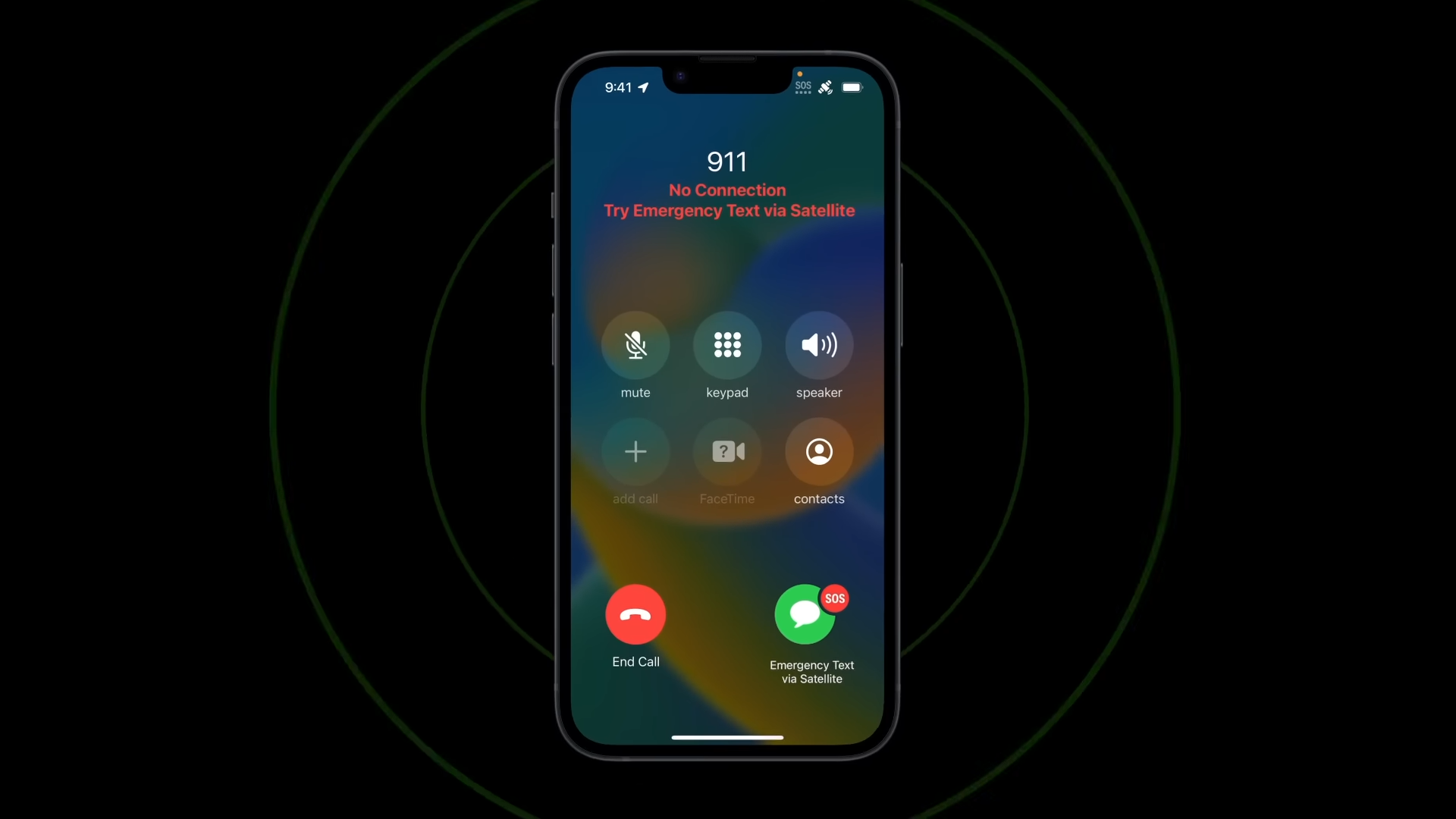
4. After tapping on Emergency text via Satellite, hit “Report Emergency” and you’ll be prompted to answer a series of questions about your situation.
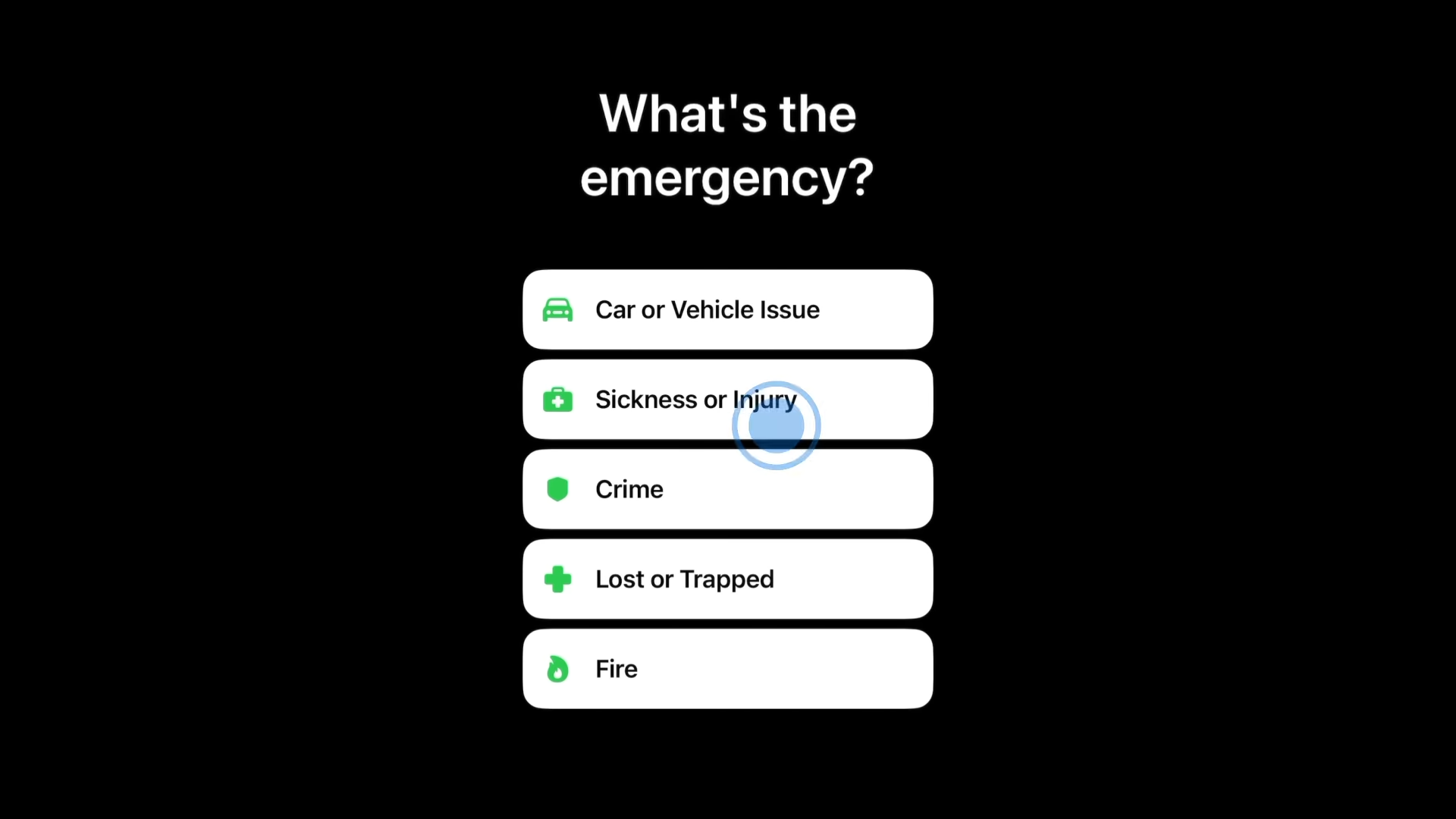
5. You’ll then be guided to pivot your body in the right direction to connect to a satellite. The screen will turn green once you’ve successfully connected to one. (This may be difficult if you’re surrounded by wildfire, but Apple suggests finding a clear view of the sky to eliminate any potential obstructions to your connectivity.)
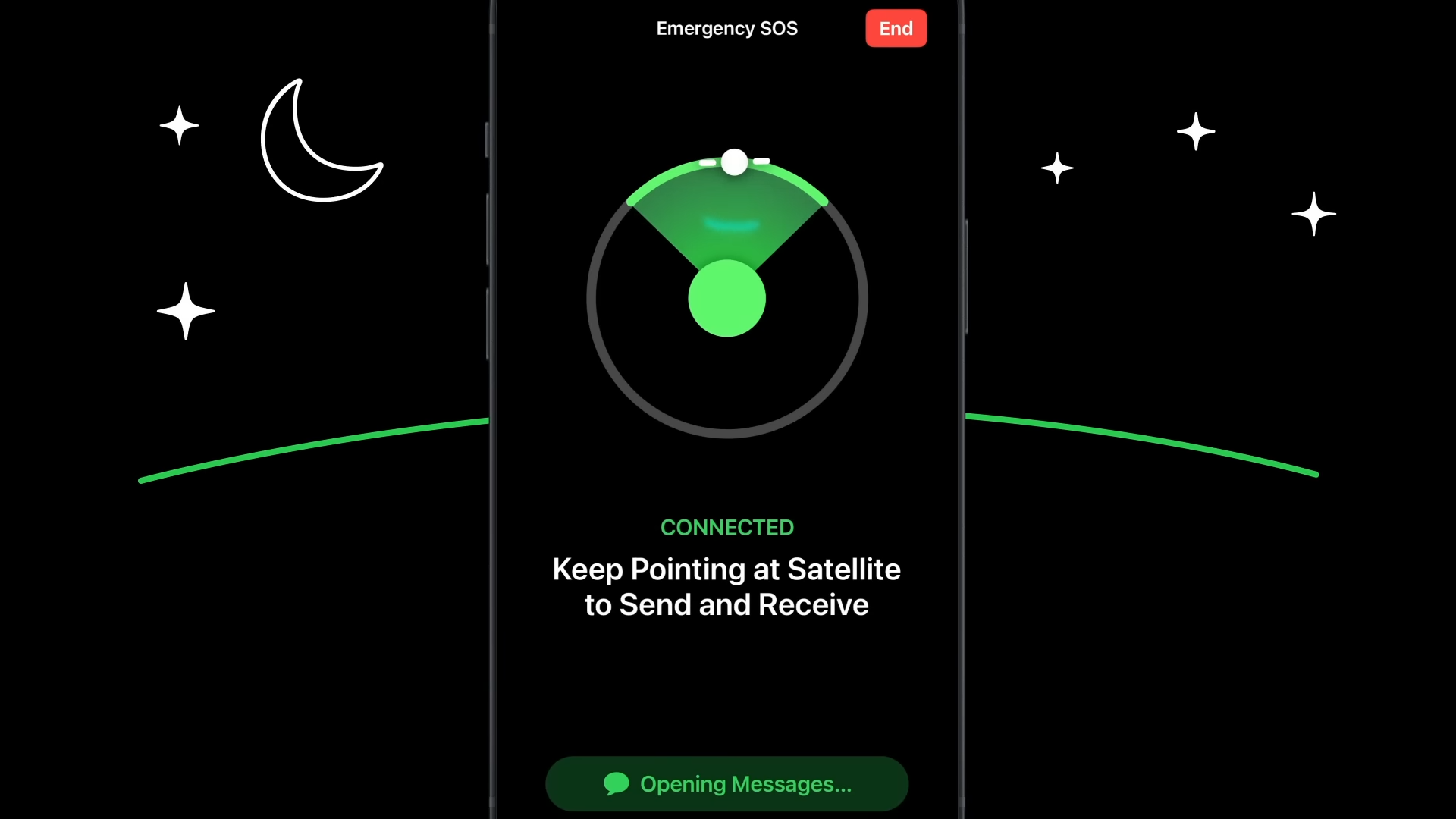
6. You’ll then have the opportunity to have an exchange with a first responder.
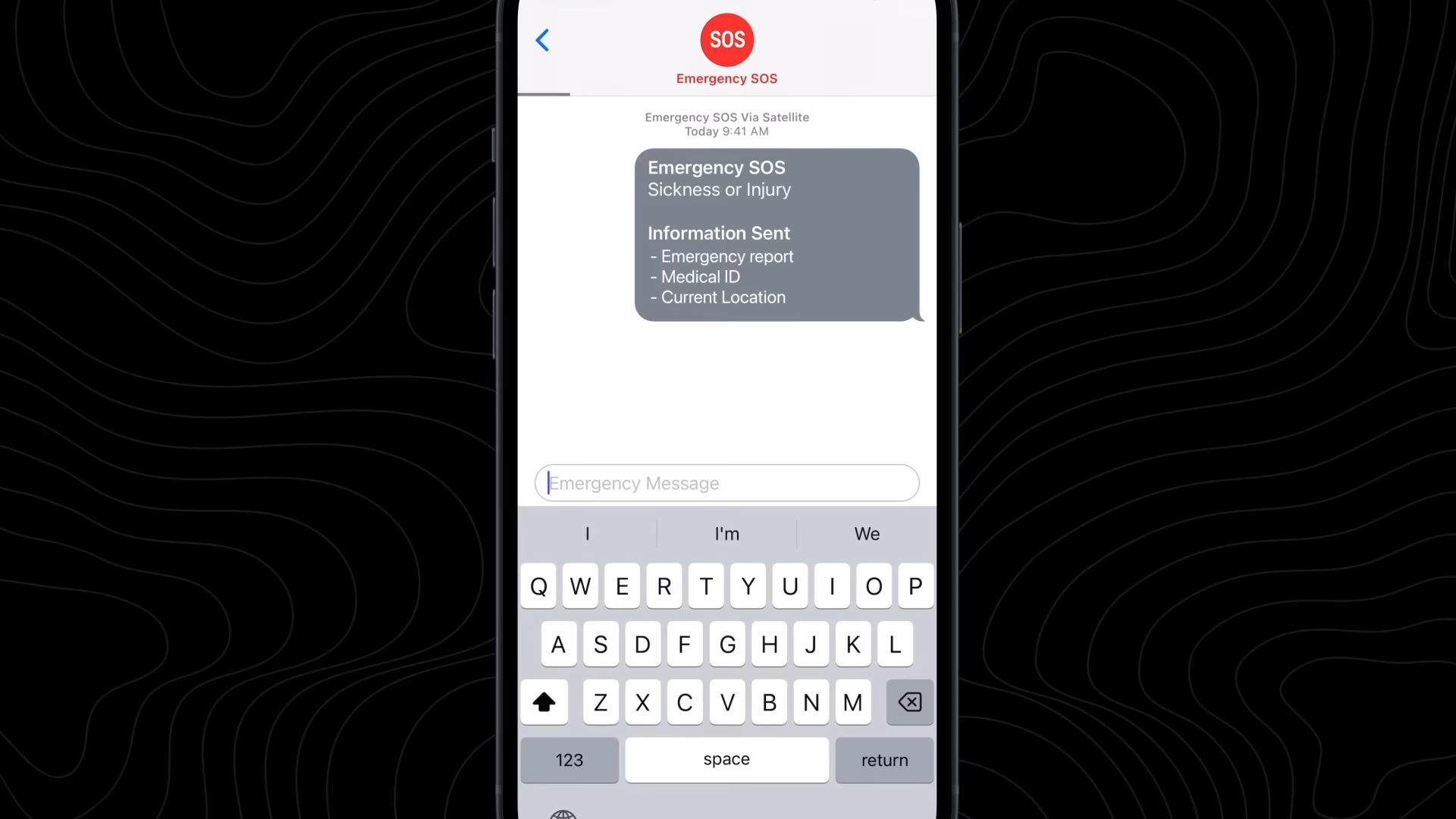
Apple suggests keeping text messages as short as possible (e.g., “Broken ankle, can’t walk” vs. “I’m worried I may have a broken ankle. I can’t put weight on it nor walk very well.”) This is because messages take a lot longer to reach its destination via satellite, so it’s best to keep your texts succinct.
Emergency SOS via satellite is available in the U.S., UK, New Zealand, Portugal, Luxembourg, Italy, Ireland, Germany, France, Canada, Belgium, Austria, Australia, and the Netherlands.
 notebook.co.id informasi dan review notebook laptop tablet dan pc
notebook.co.id informasi dan review notebook laptop tablet dan pc