Wait a minute! You mean to tell me that I can ask Copilot, a ChatGPT-esque bot poised to be built into Windows 11, for a 10-slide PowerPoint presentation with nothing but a simple text prompt?
According to a demo revealed at Microsoft Build on Wednesday, this appears to be the case.
After Microsoft acquired Open AI, the company behind ChatGPT, an AI-powered chatbot that disrupted the information-seeking industry, we knew it was only a matter of time before Open AI’s brilliant language-learning models (LLMs) made their way to Microsoft’s services and products. And now, Microsoft 365 users will get to enjoy ChatGPT’s magic throughout several apps, including Word, Excel, Outlook, PowerPoint, and Teams.
We already discussed the sneak peek Microsoft CEO Satya Natella gave us about Copilot on Tuesday, but let’s delve deeper into the coolest things it can do.
1. Create a 10-slide PowerPoint presentation on your command
The demo featured at Microsoft Build presented a hypothetical situation in which a Microsoft 365 user is the mastermind behind an endeavor called “CafeAI.” With Copilot, this user can simply type in a “Create a 10-slide presentation about CafeAI” in the field, and after a few seconds, it spits out a full deck filled with dynamic pictures, graphics and text via the PowerPoint app.
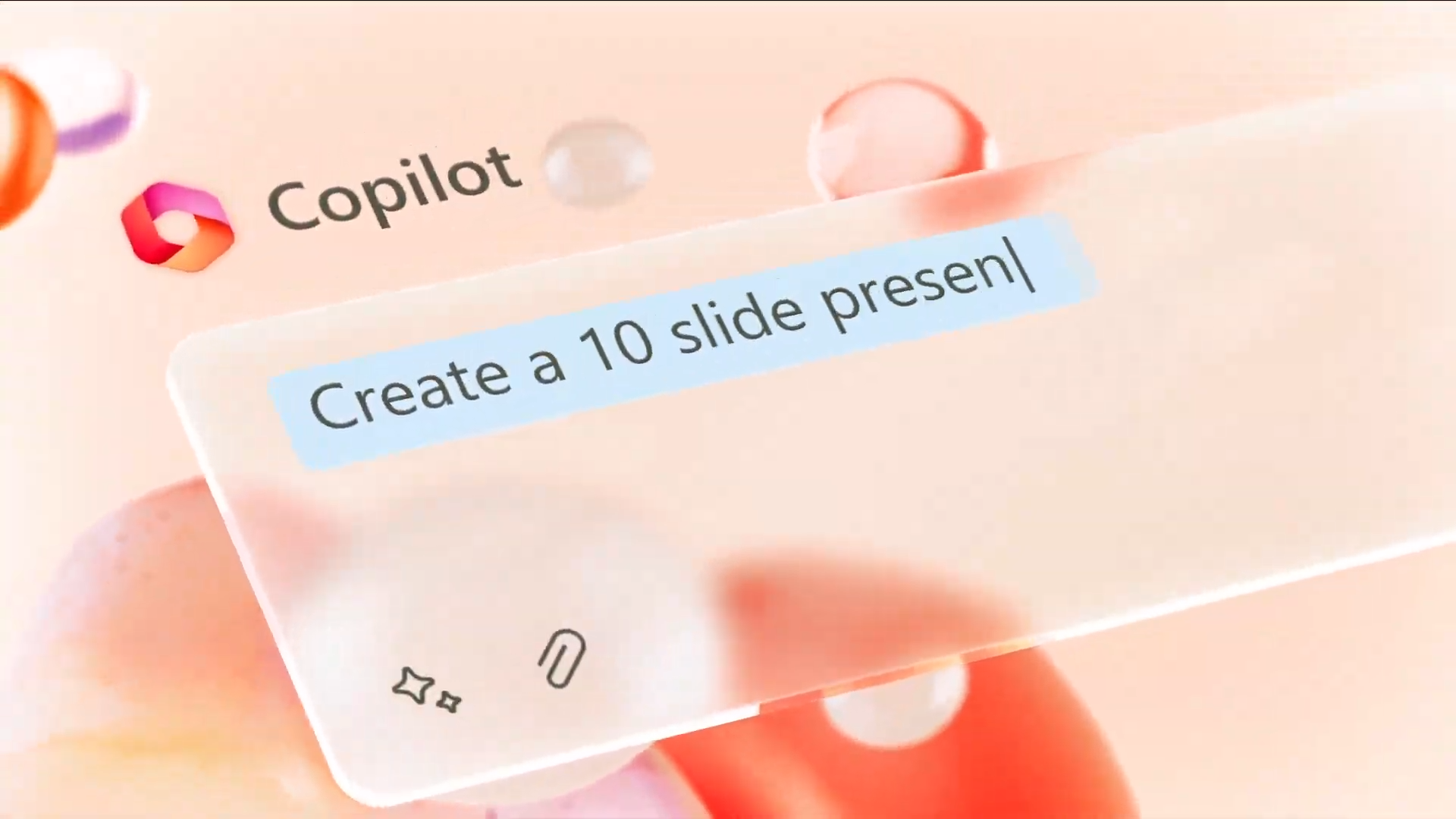
However, in order to help Copilot create a 10-slide presentation, there appears to be an attachment button that lets you drop in PDFs and other documents that can inform Copilot how to best create this deck for you.
2. Copilot can generate a product announcement for you in seconds
Got writer’s block? You can use Copilot in Microsoft Word to generate a fully written masterpiece, but just make sure to tweak it to your liking to make it yours.

According to the demo, you can, for example, command Copilot to write you a product announcement for your new company. Thanks to your attached documents informing it about how your company operates, Copilot can flesh out an entire product announcement with the snap of your fingers.
The demo even shows that Copilot can break down your product announcement document into sections with different headers, ensuring that you’re not overwhelming potential customers with a massive wall of text.
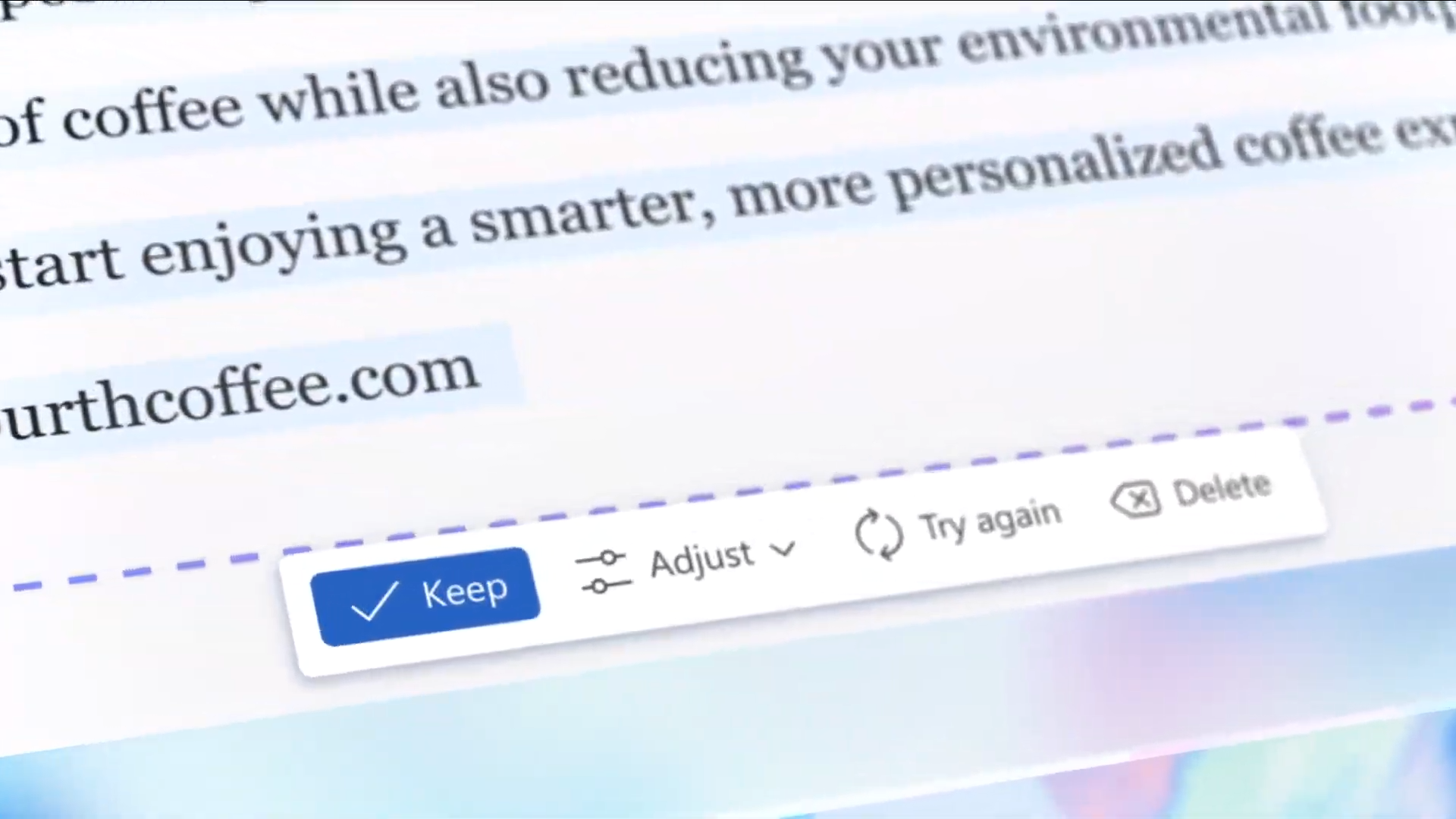
If you don’t like Copilot’s draft, you can hit “Try again” to get the AI entity to reattempt the product announcement. However, if it’s just right, you can click on
“Keep.”
2. Get Copilot to translate and transcribe your audio
In another demo presented at Microsoft Build, the company showed off another cool Copilot capability: transcription and translation.
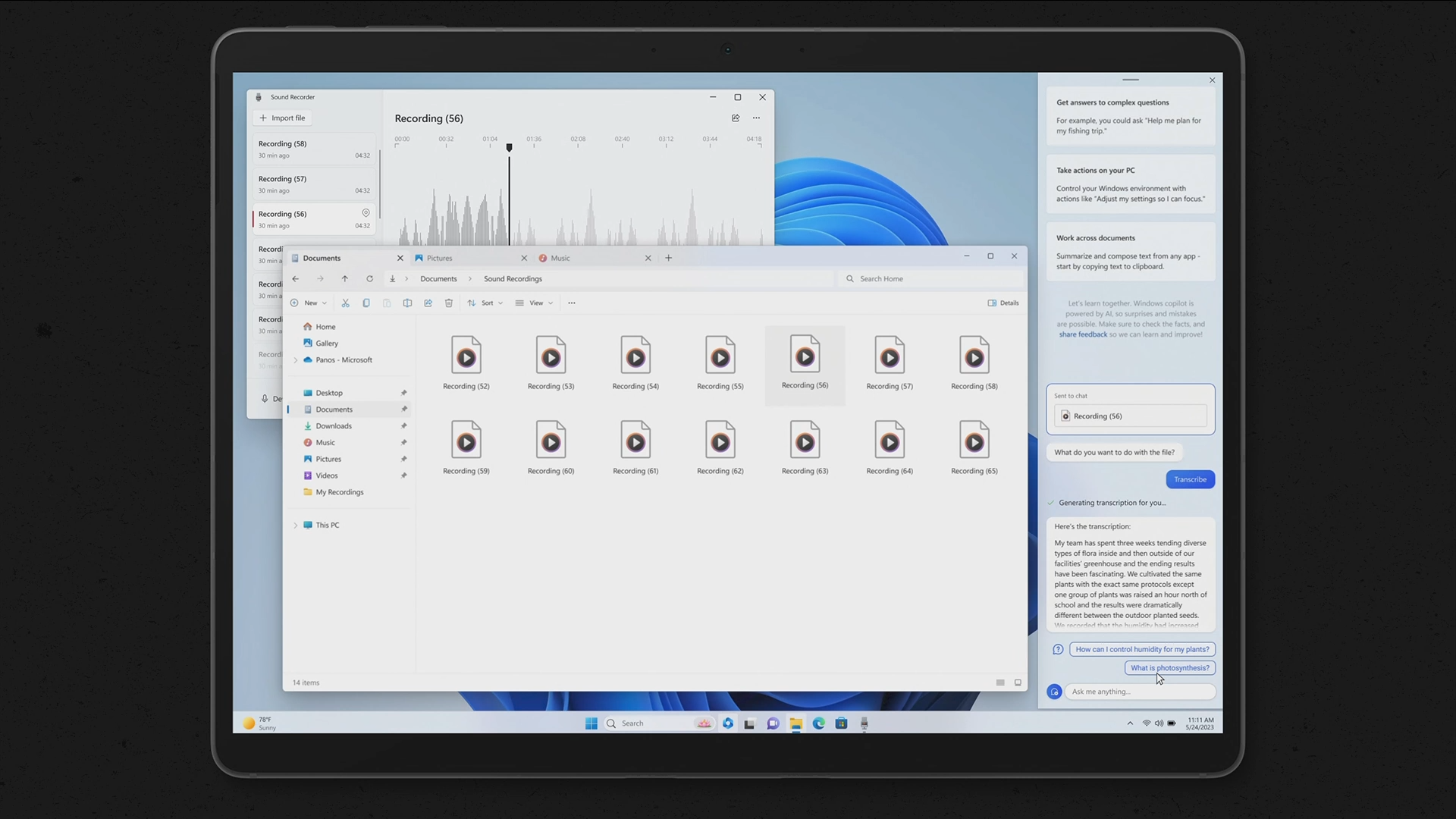
Apparently, with Copilot built into Windows 11, you’ll have the ability drag and drop audio files into the built-in, AI-powered platform. Next, you can have Copilot transcribe the audio file for you, which is particularly useful for journalists who often record interviews with subjects, but don’t have the time to transcribe the conversation. Plus, if you hate the sound of your own voice, this feature will be useful to you, too.
While explaining this feature at Built, Microsoft Chief Product Officer Panos Panay explained that Copilot can translate your audio into different languages, too, but this was not demonstrated in the demo.
I don’t know about you, but Copilot sounds like what we wish Cortana was. Move over, Cortana! It’s time to make room for a digital assistant that’s actually useful.
Back to Ultrabook Laptops
Source link
 notebook.co.id informasi dan review notebook laptop tablet dan pc
notebook.co.id informasi dan review notebook laptop tablet dan pc