Your Instagram Stories are about to get a lot more interesting. Yesterday, Instagram released a new AI media editing tool in the US that lets you remove your existing background and replace it with an AI-generated background based on your unique text prompt.
In the example posted by Meta employee Ahmad Al-Dahle on Threads (via TechCrunch), it’s possible to surround yourself with puppies, put yourself under the Aurora Borealis, or get chased by dinosaurs in your Instagram Story—all with just a few taps. Here’s how to use Instagram’s new GenAI-powered editing tool to generate cool backgrounds for your Stories.
How to create an AI-generated background on Instagram Stories
Instagram’s new GenAI-powered background editor works by first removing your photo’s background, and then using a text prompt from you to generate a new AI background for your Story. Here’s the step-by-step process to follow.
1. Snap a new photo for your story, or upload a picture from your camera roll.
2. Once you’re in the Story editing screen, tap the backdrop button to the left of the text button (Aa icon).
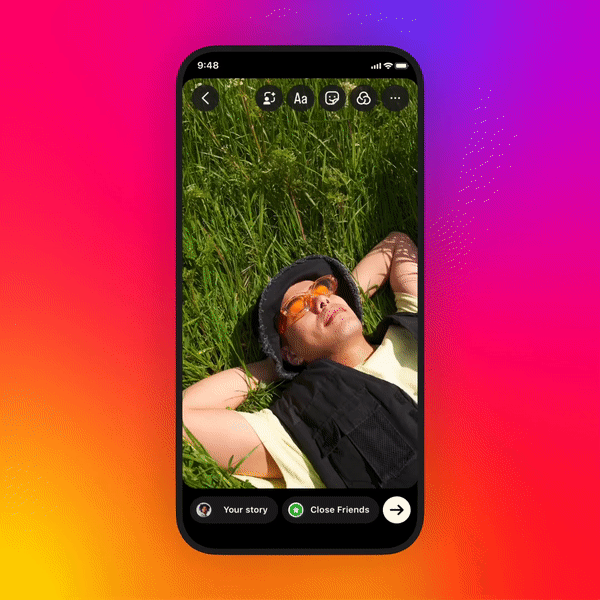
3. Tapping this button will automatically remove your background and pull up a text box for you to type your image prompt. Suggestions from Ahmad Al-Dahle’s post on Threads include “surrounded by puppies,” “being chased by dinosaurs,” and “in a sea of green slime.”
In Al-Dahle’s Threads post, it looks like you might be given two different AI-generated backgrounds to choose from before posting it to your Instagram Story. If you come across an AI backdrop Story shared by someone else, you’ll see a “Try it” sticker with the prompt they used so you can test it out for yourself.
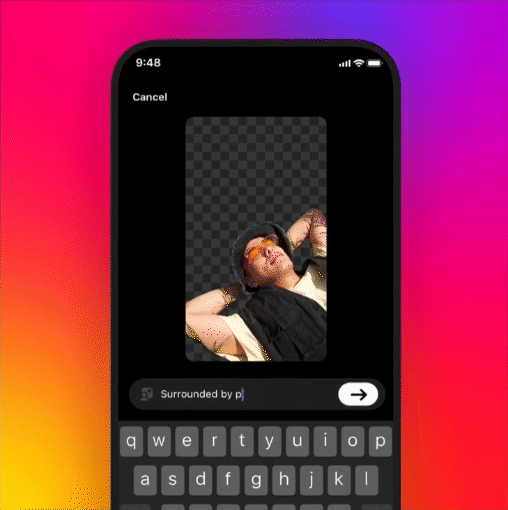
Although this feature officially rolled out yesterday in the US, it could take some time for updates to fully reach everyone’s Instagram app. If you don’t see the new backdrop button in your Story editing screen, you don’t have access to the new GenAI-powered feature just yet.
If you’re itching to try out more AI-powered image tools, check out how to create generative AI images from Google Search.
Back to Laptops
Source link
 notebook.co.id informasi dan review notebook laptop tablet dan pc
notebook.co.id informasi dan review notebook laptop tablet dan pc