It’s imperative that you know how to sync messages between iPhone and Mac, especially if you have an iOS device and an Apple-branded laptop. Whether you’re on your MacBook Air or iPhone 14, with your texts synced up between the two, you’ll always be in the know.
Have no idea how to sync messages between your iPhone and Mac? No worries, we’ve got a step-by-step guide you can follow below so you can accomplish this task in no time.
How to sync messages between iPhone and Mac
Before we dive into the instructions, make sure that your iPhone and Mac are signed in using the same Apple ID. (You can check this by going to Settings on iPhone and System Settings on macOS. The Apple IDs should match.)
1. On your iPhone, go to Settings.
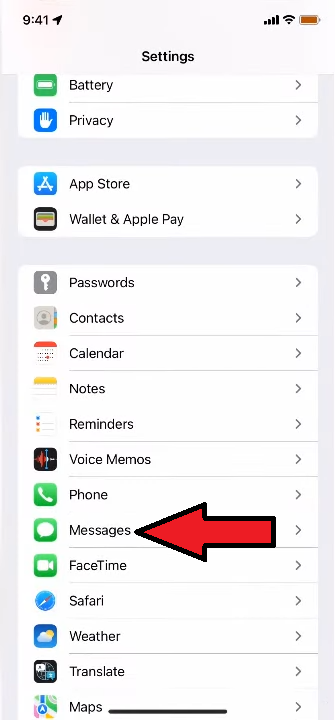
(Image: © Future)
Scroll down to Messages and tap on it.
2. Tap on Text Message Forwarding.
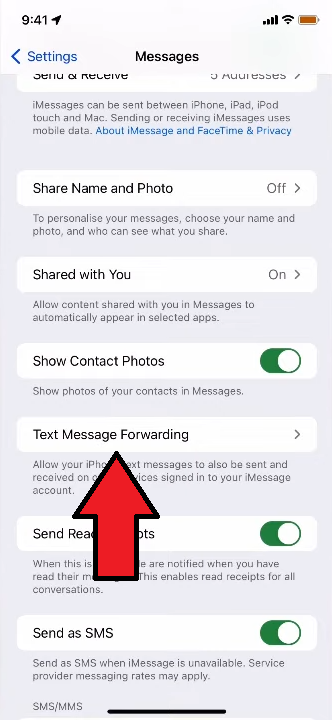
(Image: © Future)
3. Tap on the toggle next to your Mac
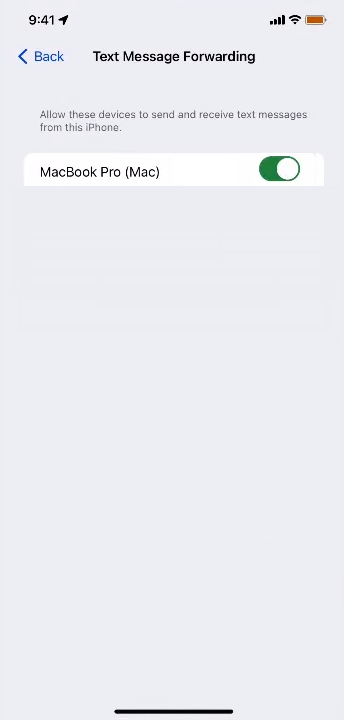
(Image: © Future)
Now, when you receive texts on your iPhone, it will appear on your Mac, too.
Source link
 notebook.co.id informasi dan review notebook laptop tablet dan pc
notebook.co.id informasi dan review notebook laptop tablet dan pc