Spreadsheets as far as the eye can see. Someone has got to organize them, and if you’re probably stuck with the job right now. If you’re struggling, we got your back. Need to sort data in Excel? No problem!
We’ve also covered other Excel how-to topics, like how to subtract in Excel, filter in Excel, and make a graph in Excel.
But today we’re going to walk you through how to sort data in Excel.
How to sort in Excel
Step 1. Select the cells you’d like to sort.
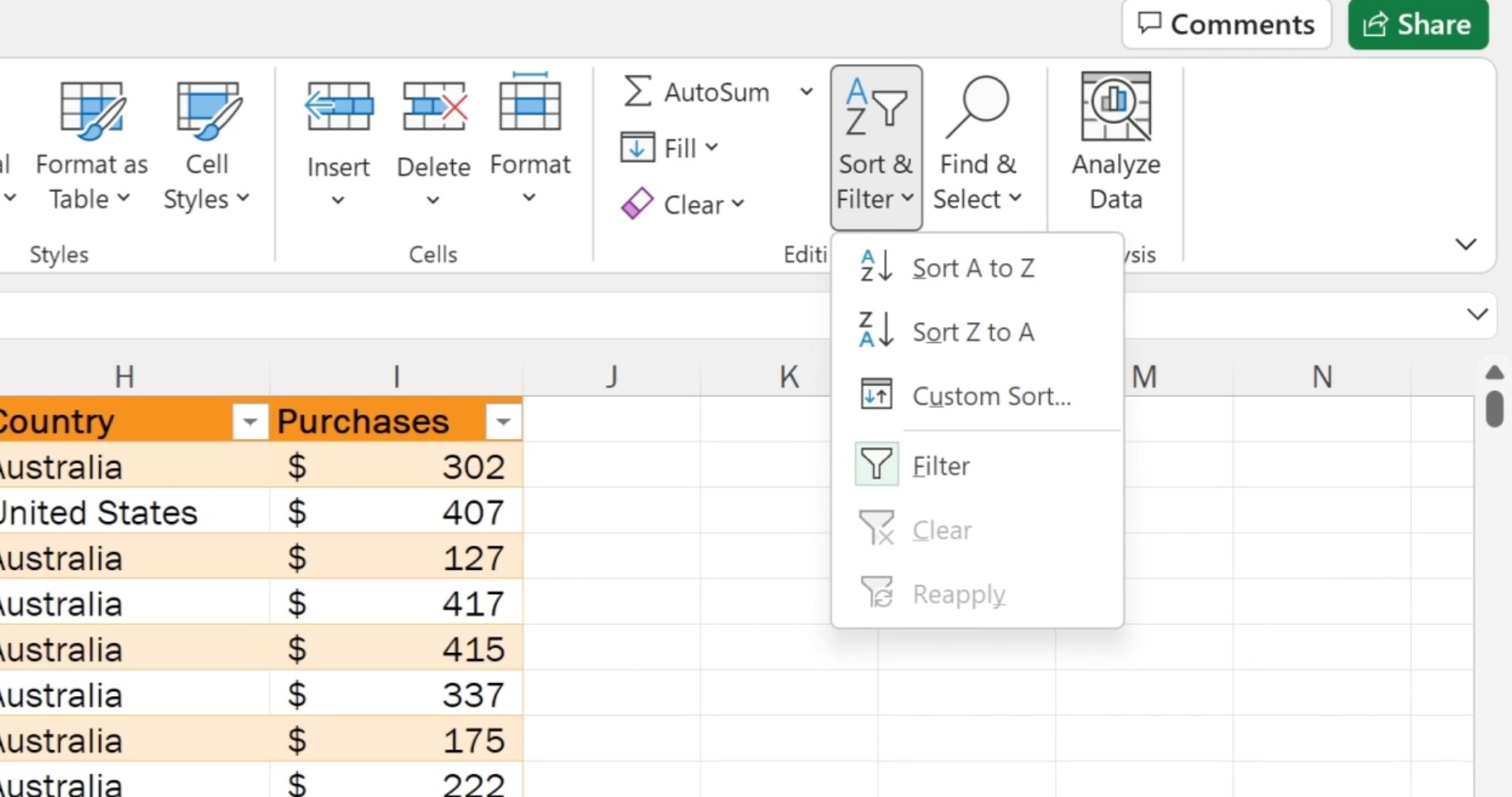
Step 2. Hover over the Data tab, and click Sort & Filter.
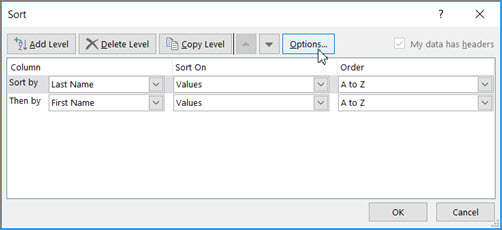
Step 3. If you find your method of sorting in this first section, select that, otherwise click on the Sort box.
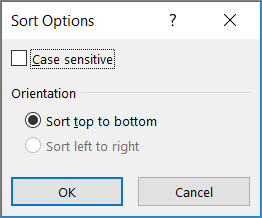
Step 4. Now you can completely customize the sorting process, from what gets sorted first, afterward, by what, and the order. If you click the Options box, you’ll even get settings for case sensitive sorting and orientation.
It’s really that simple. You don’t have to juggle the Pythagorean theorem to enjoy the wonders of sorting. Don’t go pulling your hair out over Excel. There are plenty of Microsoft Excel tips and tricks to make your life easier.
Back to Ultrabook Laptops
Source link
 notebook.co.id informasi dan review notebook laptop tablet dan pc
notebook.co.id informasi dan review notebook laptop tablet dan pc