Accidentally flip your screen backwards? Or maybe you NEED to flip your screen backwards? Or 90 degrees? Well, regardless, we know how to get your Chromebook screen’s rotated.
We’ve also covered plenty of other Chromebook related how-tos, including how to screenshot on Chromebook and how to get Minecraft is on Chromebooks.
Otherwise, here’s how to rotate the screen on a Chromebook
How to rotate the screen on a Chromebook
This is a really simple shortcut.
Step 1. Press and hold Ctrl + Shift + Refresh on your keyboard.
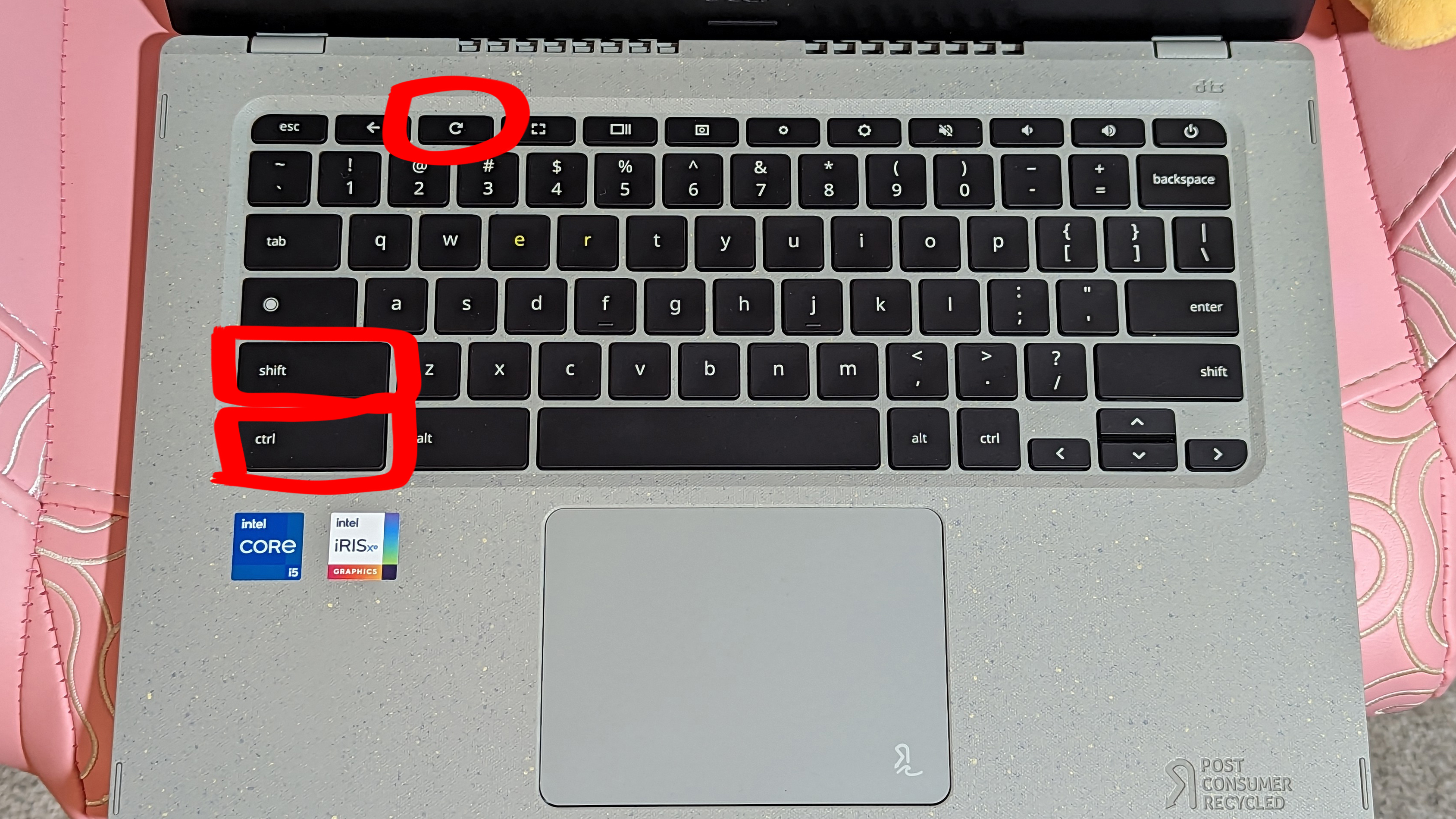
Step 2. Click Continue. This will rotate your screen 90 degrees, and you can continue to do it until you have the desired effect.
However, if you’re having trouble with your keyboard shortcuts, you can rotate the screen through the software itself.
Step 1. Open Settings (cog wheel that pops out of clock).
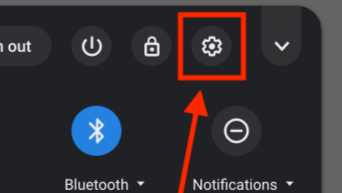
Step 2. Click Device.
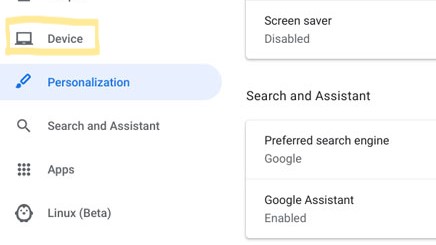
Step 3. Select Displays.
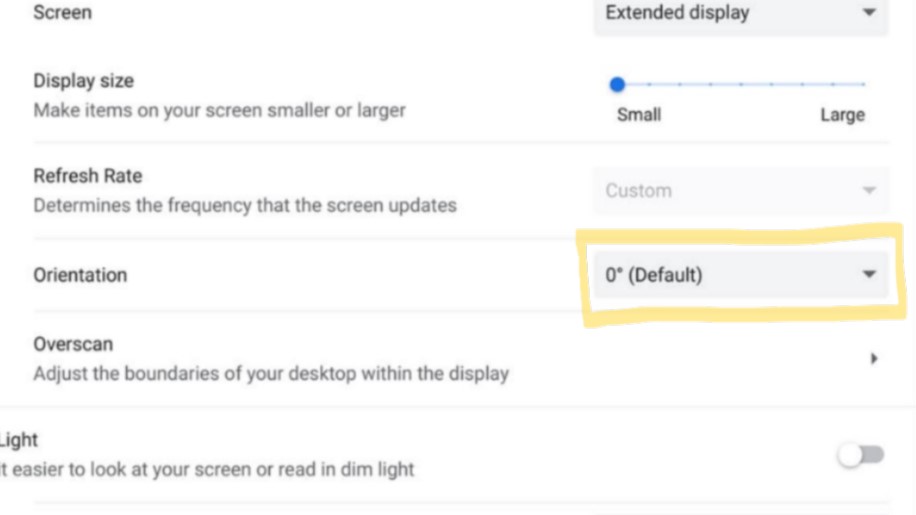
Step 4. Hover down to the Built-in Display tab, and select Orientation, and you can adjust your angle from there.
There’s a only a few extra steps in this method, but you’ll get the same result.
Happy rotating!
Back to Ultrabook Laptops
Source link
 notebook.co.id informasi dan review notebook laptop tablet dan pc
notebook.co.id informasi dan review notebook laptop tablet dan pc