Live Listen is a great accessibility feature for those hard of hearing, but did you know that you can use it to eavesdrop on conversations? Here’s how to set it up.
Of course, the primary purpose of this feature is to help those hard of hearing to better understand conversations. It’s a fantastic hearing aid-esque function, so follow this guide if that’s your intention. You can also use it to play background sounds and eliminate background distractions while you work.
But if you want to use this feature for listening in on conversations while you’re not there, here is how to set it up. I used my iPhone 14 Pro Max in this example, but the same applies across any iPhone with iOS 16 or higher.
Disclaimer: Get permission before you use this
To do this without telling anyone is not just quite a nefarious move on your part, it’s also illegal. The law requires you to get permission from one of the parties involved in the conversation you’re about to eavesdrop.
There may be times where a feature like this could be useful, but if you’re feeling paranoid enough about your friends saying something that you’d want to actively snoop on a conversation you have no part in, then you may need to re-evaluate your friendships.
How to use Live Listen on an iPhone
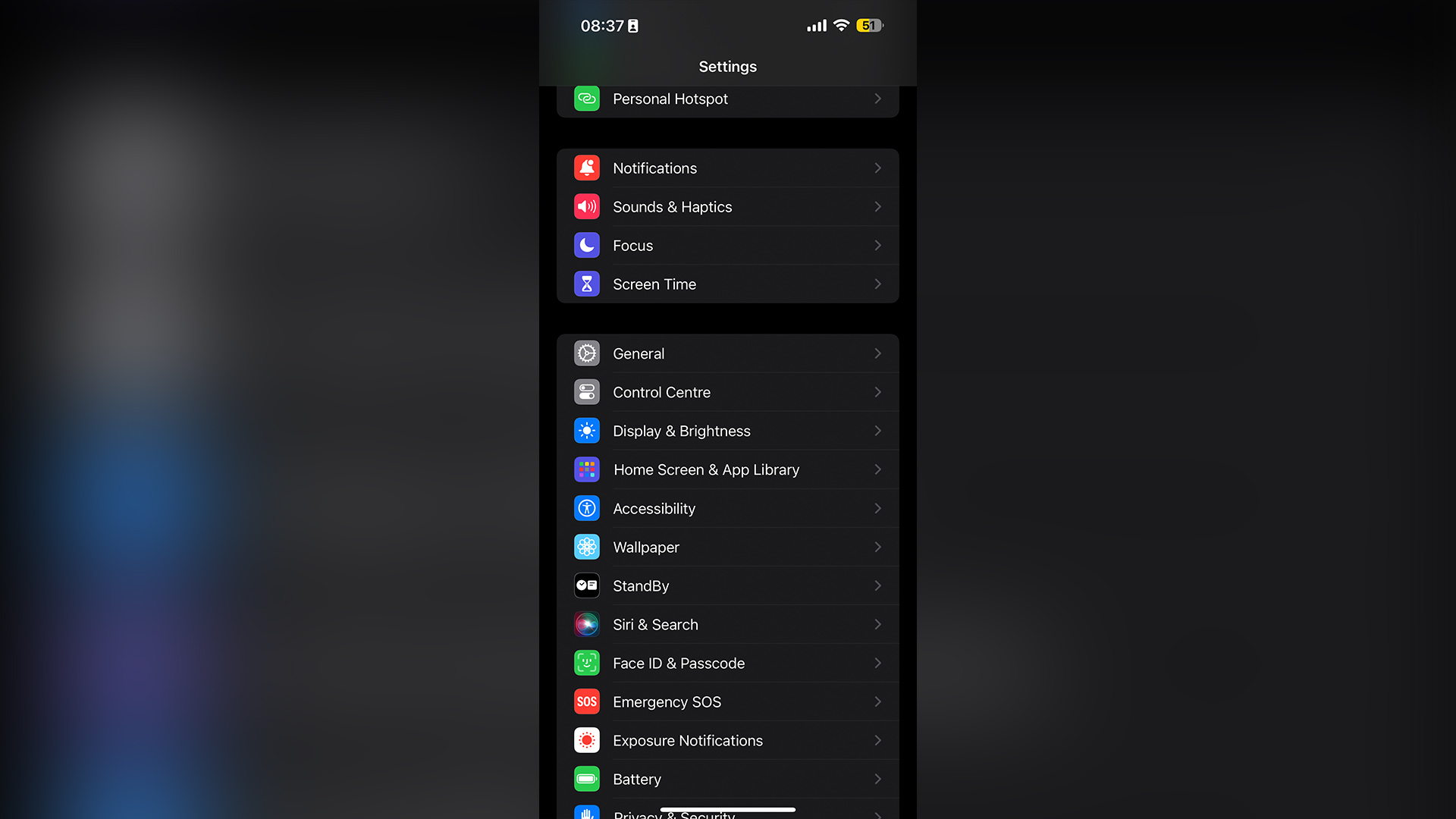
Step 1: Open Settings and select Control Center.
Step 2: Scroll down until you see Hearing, and tap the plus button next to it. This will add it to your Control Center.
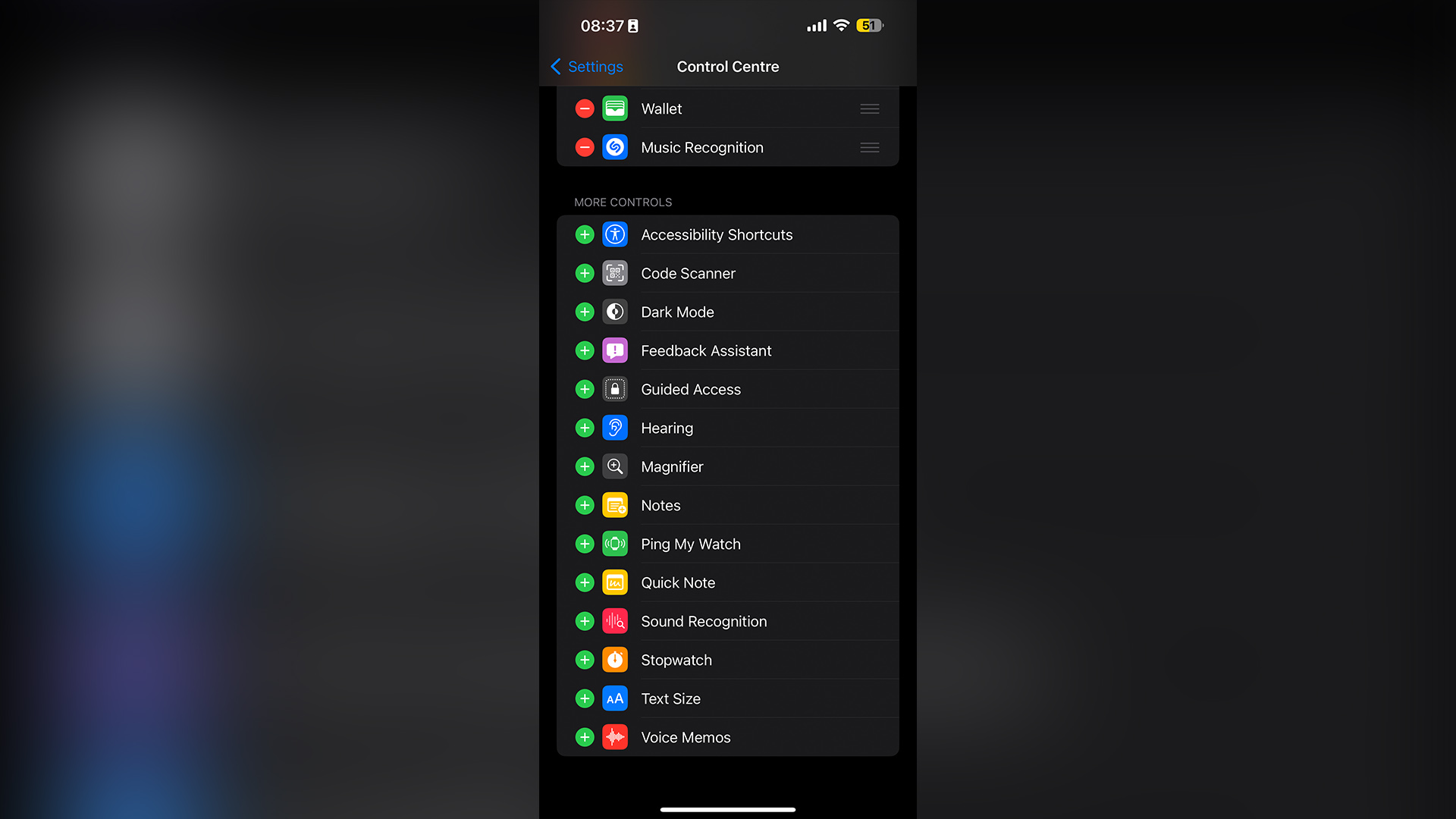
Step 3: Connect your AirPods to your iPhone.
Step 4: Swipe down from the top right to open the Control Center, scroll to the bottom and tap the Hearing icon.
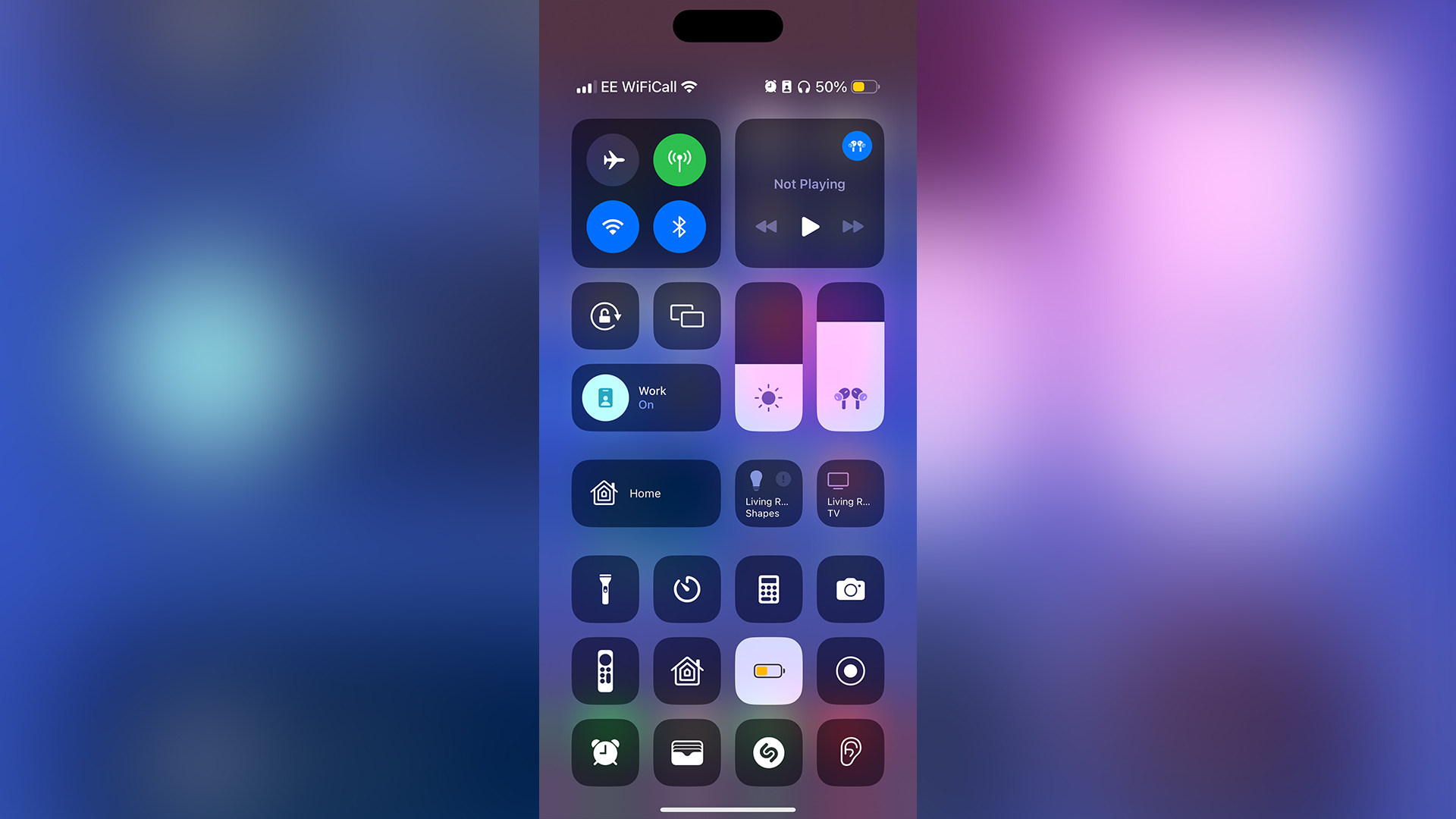
Step 5: Tap Live Listen, and you will start to hear the audio being picked up from your iPhone. So long as you’re within a connected range to your phone (up to 50 feet with no walls blocking the signal), then you can hear everything.
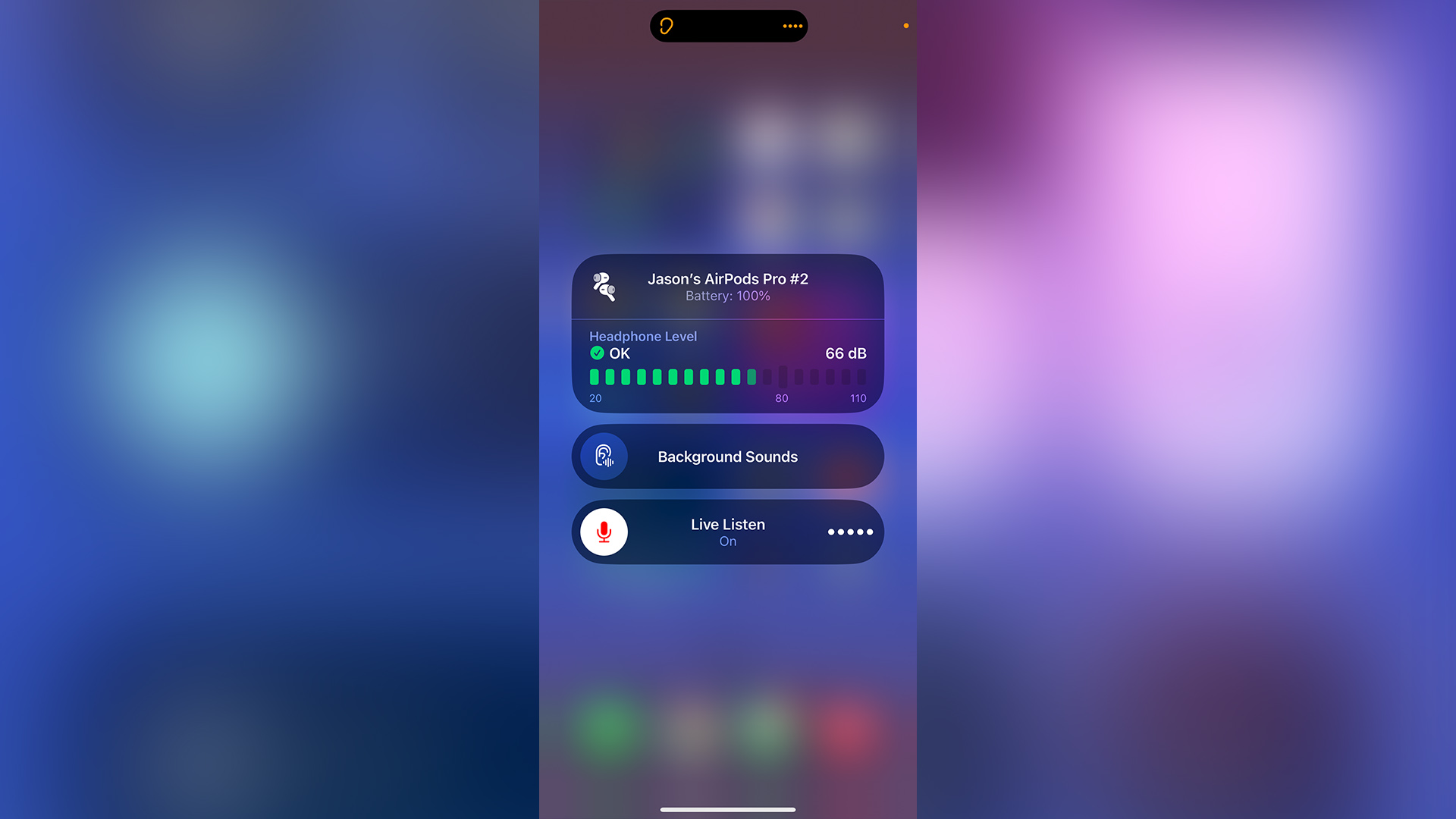
Step 6: To eliminate distractions, tap Background Sounds, and select which noise you want — from white noise to a trickling stream.
Source link
 notebook.co.id informasi dan review notebook laptop tablet dan pc
notebook.co.id informasi dan review notebook laptop tablet dan pc