It’s not often you get to be excited about a Windows update, so excuse me while I milk it for all it’s worth. The upcoming 23H2 update for Windows 11 promises to be something uniquely special as Microsoft throws caution to the wind and unleashes its GPT-4-backed AI assistant Copilot onto the masses.
More than that, over 150 new features join the fray with a sizable amount of generative AI tools sneaking their way into familiar apps.
Without a doubt Copilot will change the Windows experience dramatically, but with so many new features lined up to make an appearance it feels like this new-direction effort from Microsoft is Windows 12 in all but name.
Ok, hyped-up enough yet? Good. Let’s get straight to how you can get your hands on the update as soon as possible.
How to download the Windows 11 23H2 Update: Copilot, generative AI, and more
Microsoft begins the rollout of the Windows 11 23H2 update today, unlocking wider access to features like Copilot, an improved File Explorer, and Dynamic Lighting across laptops, tablets, and desktop machines.
The inbound Windows update will launch in two parts: first allowing an initial download and installation with a limited feature set, followed by a secondary update at a later time to enable the rest of the features included in this release.
However, you don’t have to wait in line for your update to get started. If you haven’t already been notified of a pending Windows Update you can manually trigger the update from the Windows 11 Settings app. Here’s how:
- Step 1: Launch the Settings app. You can do this either by clicking the Start/Windows button and choosing “Settings”; by pressing the Windows Key + I keys simultaneously on your keyboard; or by typing “Settings” into the search bar and choosing the appropriate result.
- Step 2: In the right-hand pane, click on “Windows Update.”
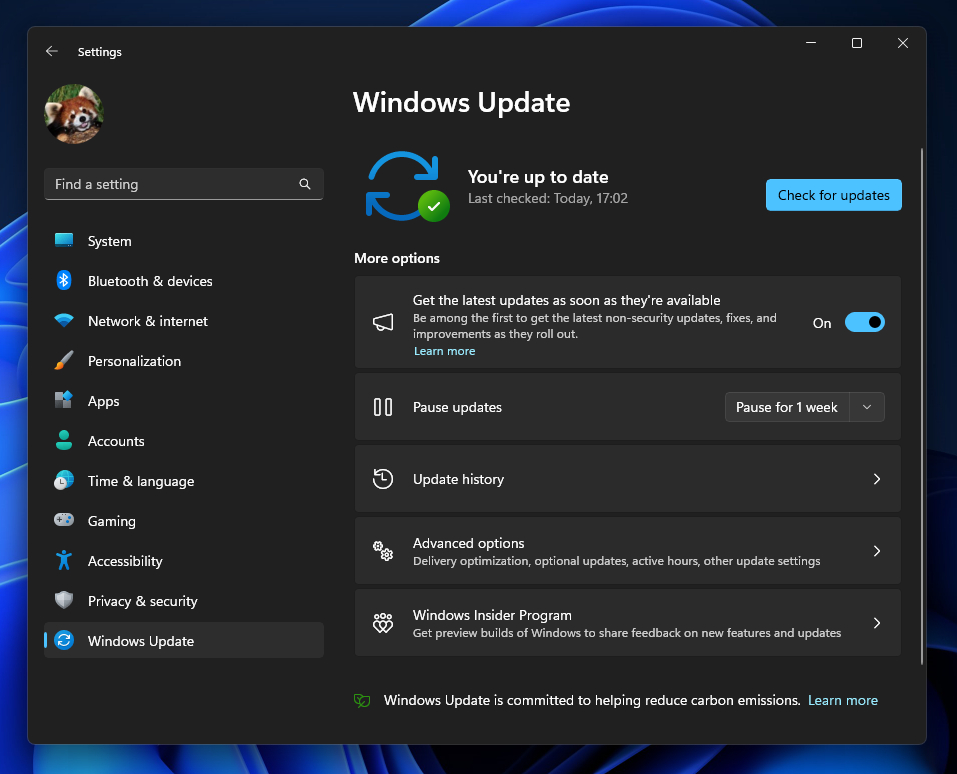
- Step 3: Look for the item at the top of the right-hand pane saying “Get the latest updates as soon as they’re available,” and make sure this switch is set to “On.”
- Step 4: Now click the “Check for updates” button at the top right of the same panel and wait for Windows to find any pending updates for your system.
Once the update is live and available for download in your region, you should be able to identify and manually push through the install with this method.
Note: Please remember that only a partial rollout of features is expected to be released today. While you’ll be able to access features like Copilot, other features like Paint’s Cocreator won’t be available until a later date.
Back to Ultrabook Laptops
Source link
 notebook.co.id informasi dan review notebook laptop tablet dan pc
notebook.co.id informasi dan review notebook laptop tablet dan pc