On iPhone, you can make your screen dimmer or brighter and sometimes you want to dim the display on purpose. Dimming your display saves battery life and you may be out and about lacking access to an outlet, or maybe you forgot your portable battery, so lowering your displays brigthness will help you extend the use of your iPhone.
Most users just allow the iPhone to automatically control the levels of brightness based on ambient light sources, which is fine as long as you have your charger availbel or a battery pack handy. However, if you don’t have either, being able to dim your display extends your batterylife, which in sures you’re able to make calls, check social media and send or reply to texts.
How to adjust the brightness on your iphone.
So you’ve been running around all day and you forgot your charger and battery pack, so let’s lower the display brightness and buy you some more time.
First open settings on your iPhone.
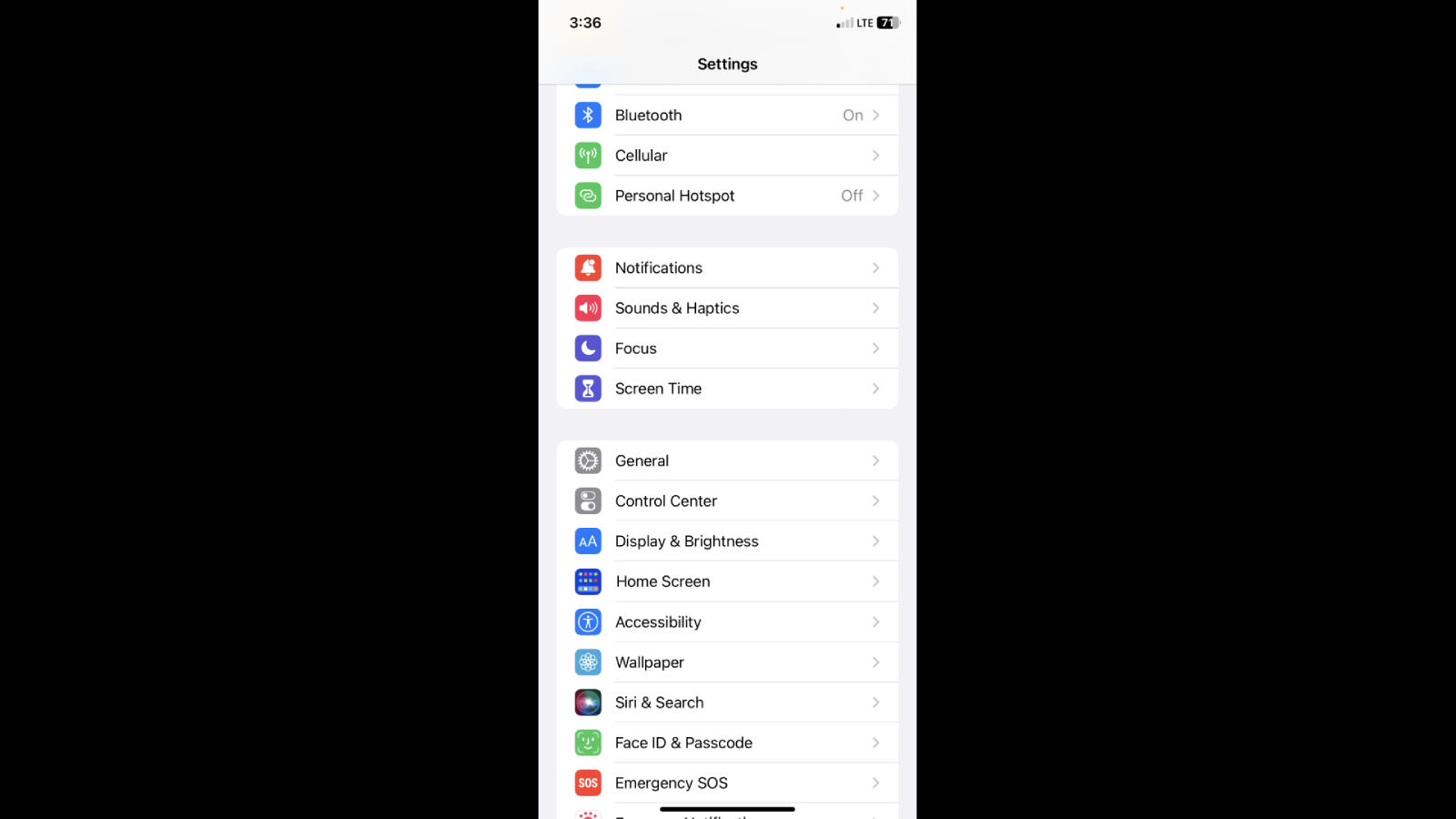
Next select display.
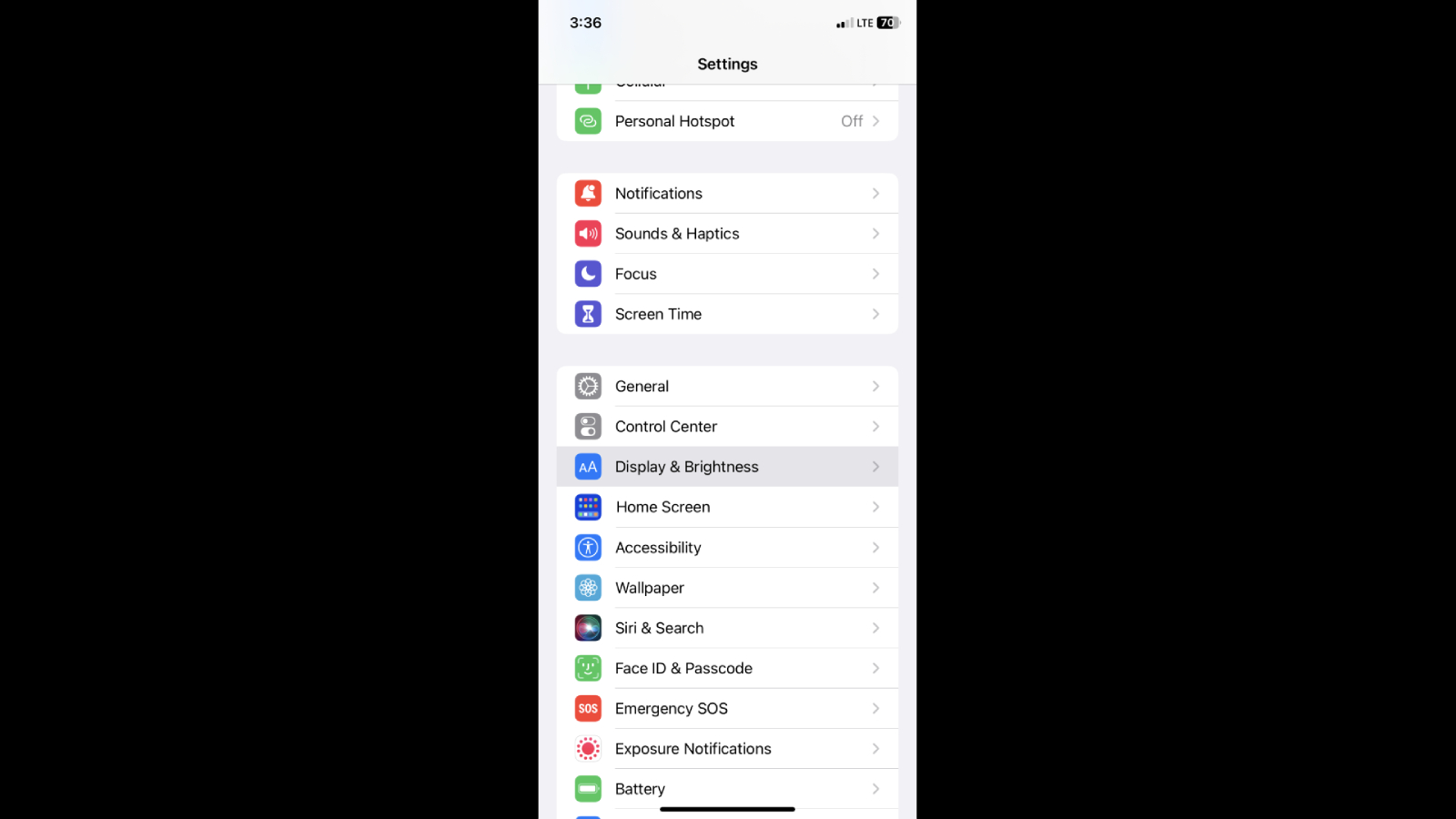
First, turn off the automatic brightness control at the top. Next, drag or slide the slider to lower the level of brightness. Make sure you lower it to an acceptable level to still view what’s on the screen.
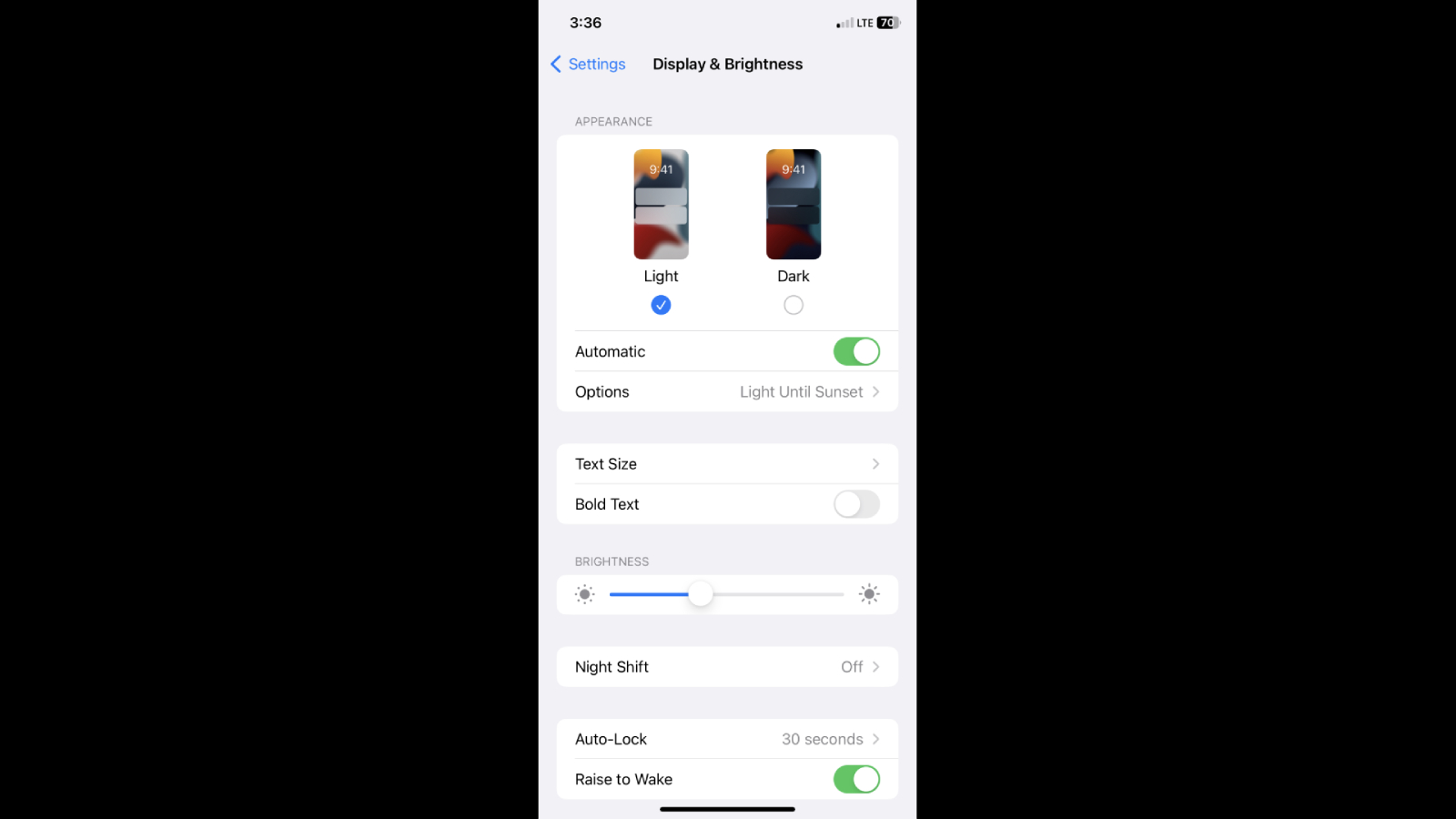
That’s it, and you’re all done; how easy was that? Simply by powering the display brightness, you will extend your battery life and, in some cases, significantly. Some may not realize that by simply adjusting the brightness on their iPhones, how much they’re actually extending their phone’s battery life.
We all want to get the maximum amount of use from our devices, and this little trick will help you extend the amount of time you can go without having to stop and recharge your phone.
Source link
 notebook.co.id informasi dan review notebook laptop tablet dan pc
notebook.co.id informasi dan review notebook laptop tablet dan pc