When your laptop is on the fritz, one of the few things we need to figure out is what bios version you’re running.
Updating the bios is an especially popular method for almost everyone in tech support even though it may not always be the right option. Regardless, it’s good to know what bios version you’re running, and if it’s severely out of date, maybe you need to update it.
Here’s how to check bios version in Windows 11.
How to check bios version Windows 11
1. Windows + R
You’re going to launch the Run window, which you can easily get to by hitting Windows + R keys together.
2. Open msinfo32
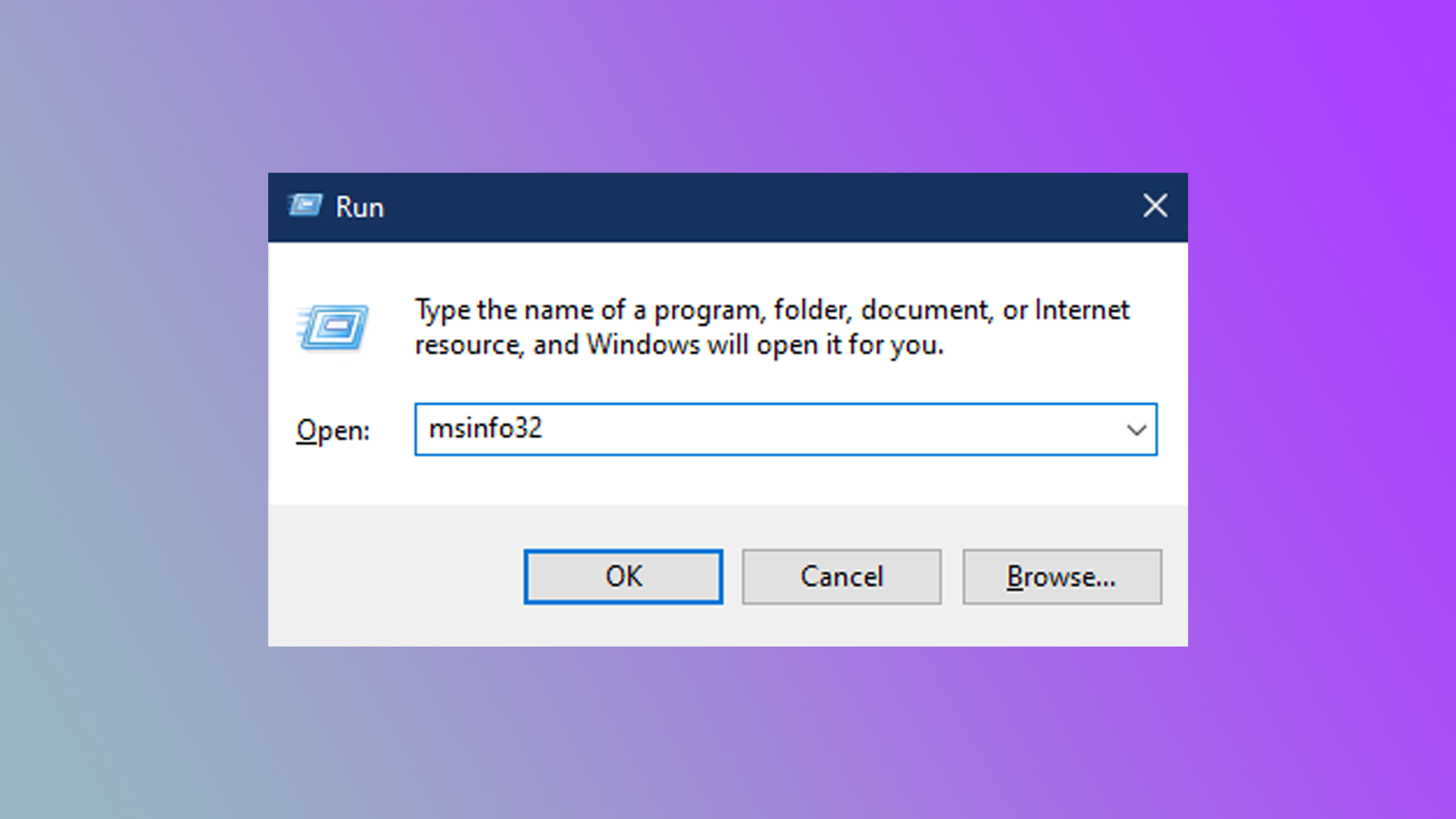
(Image: © Future)
Type in msinfo32 into the text field and hit enter.
3. BIOS Version/Date
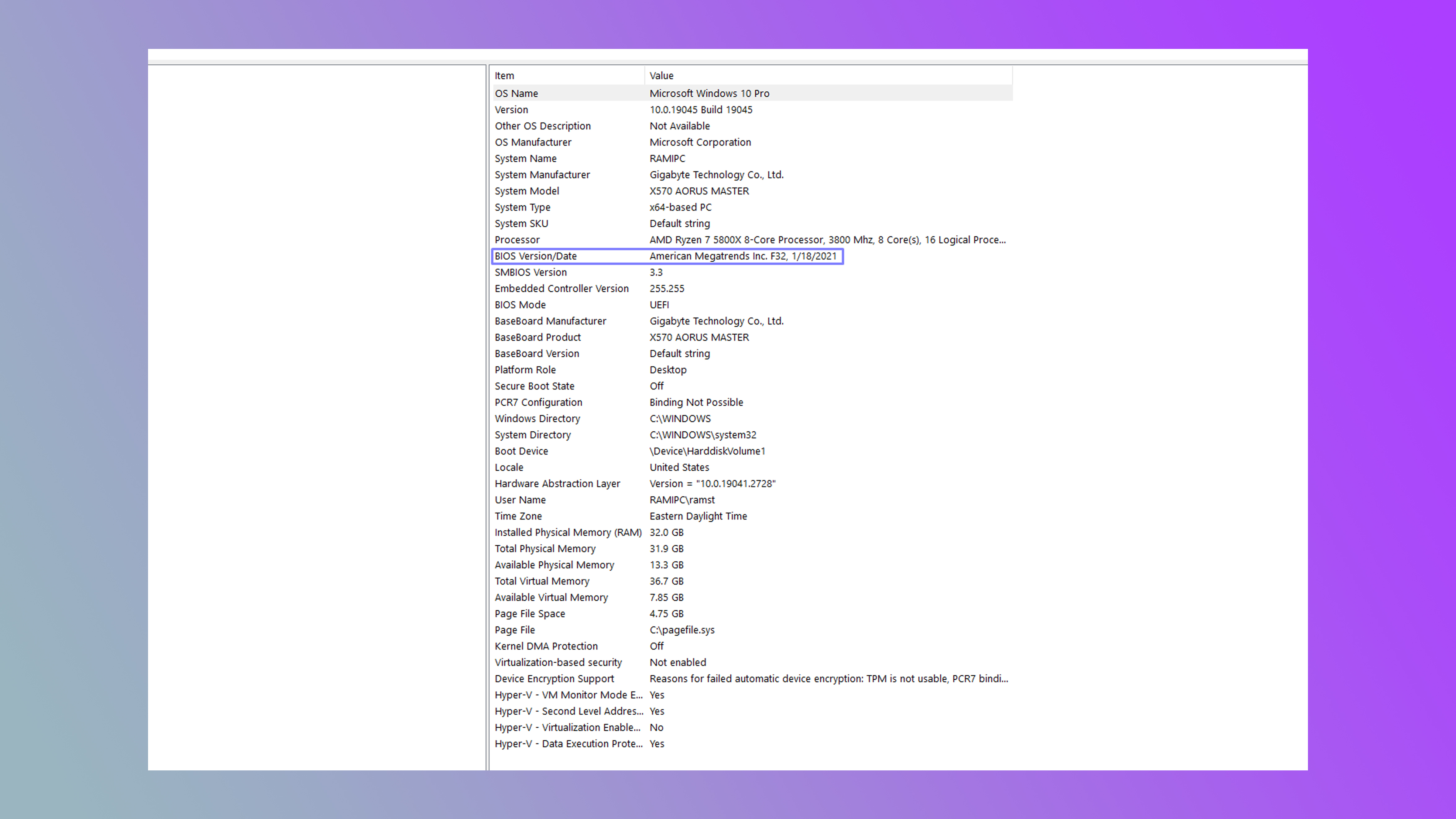
(Image: © Future)
Now a system information window will pop up, and in the field BIOS Version/Date will be the bios version you’re currently operating with.
Need a new Windows laptop? We’ve been recommending the Acer Swift 14, which is an excellent laptop offering power, beauty, and comfort all for a reasonable price.
Source link
 notebook.co.id informasi dan review notebook laptop tablet dan pc
notebook.co.id informasi dan review notebook laptop tablet dan pc