Google Lens is ready to help you play armchair dermatologist by identifying that weird rash on your leg by snapping a photo.
In a blog post Google covered a variety of features for Google Lens, the search giant’s image-based search, and while help finding products you spotted in TV shows or translating another language sounds great, it was hard to ignore Lens playing doctor.
While I have to stress that if you believe you have a serious skin condition that you should see an actual doctor, it’s credible that Google Lens will do a better job identifying your malady than simply typing a vague description into Google.
Here’s how to use Google Lens to identify a skin condition.
How to use Google Lens to identify a skin condition
1. Open the Google app on your iPhone or Android phone
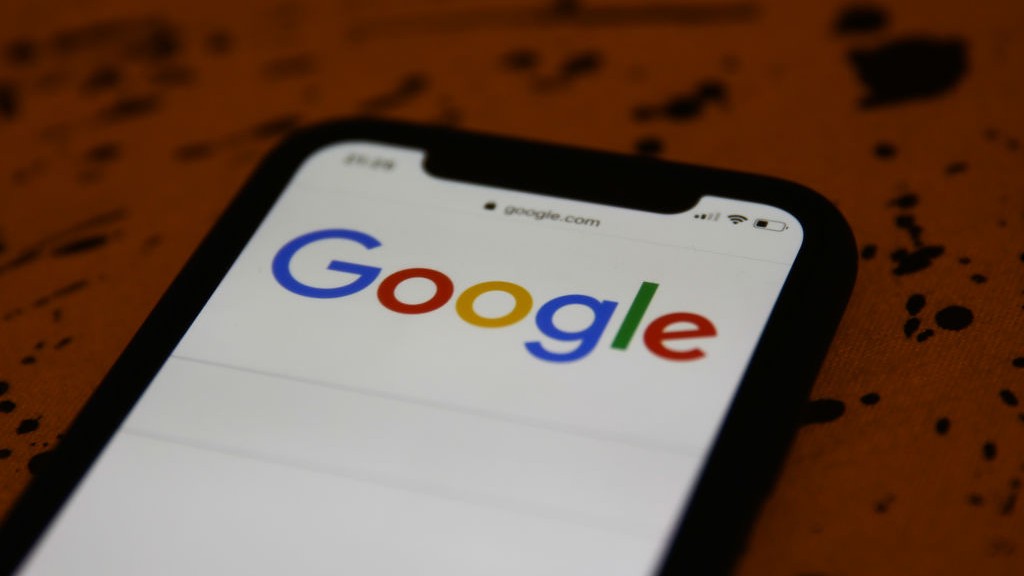
(Image: © NurPhoto/Getty)
2. Tap on the Lens logo on the far-right side of the Search bar
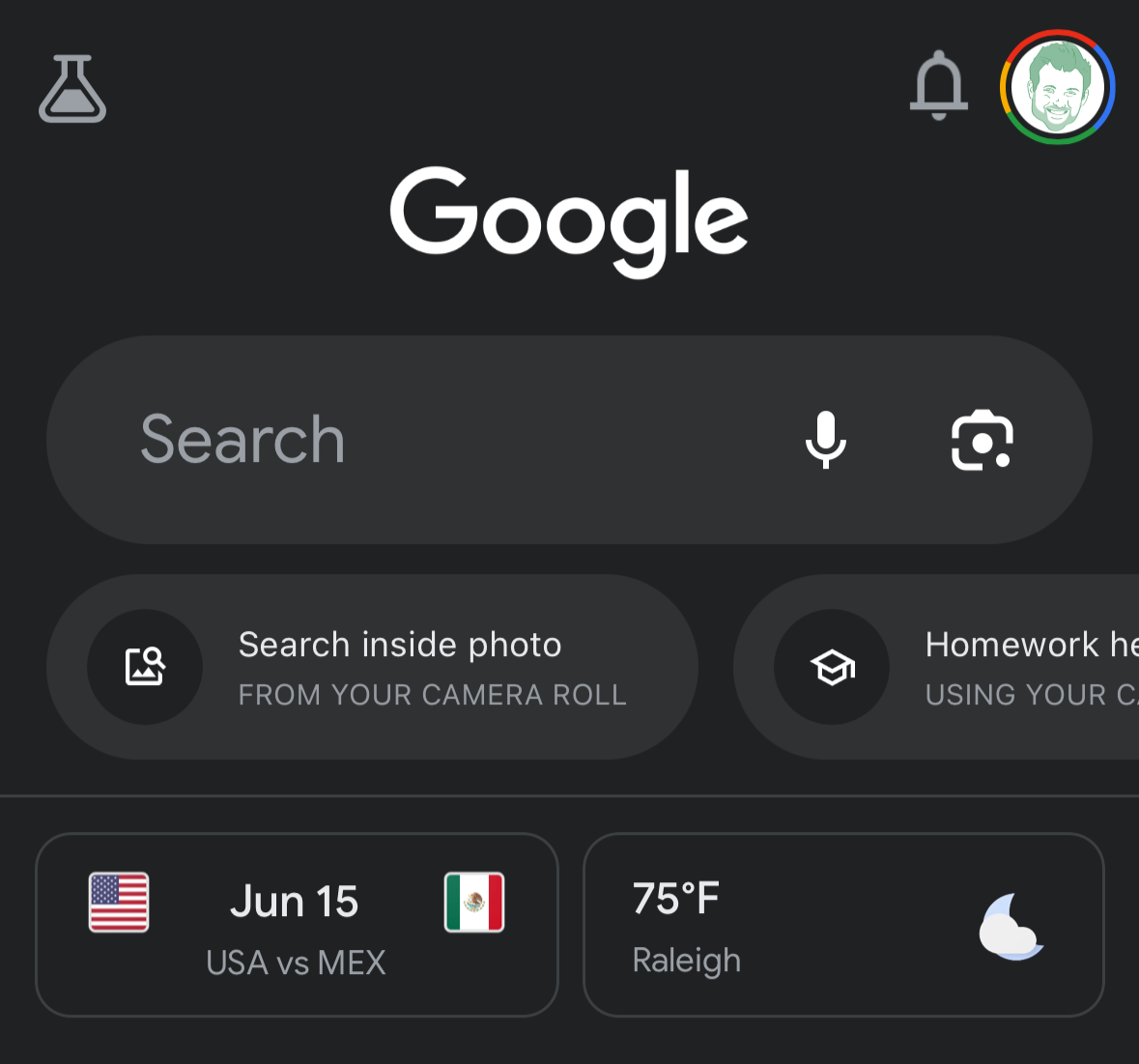
(Image: © Google)
The logo resembles a camera icon with a dot on the lower-right corner.
3. Tap on Search with your camera
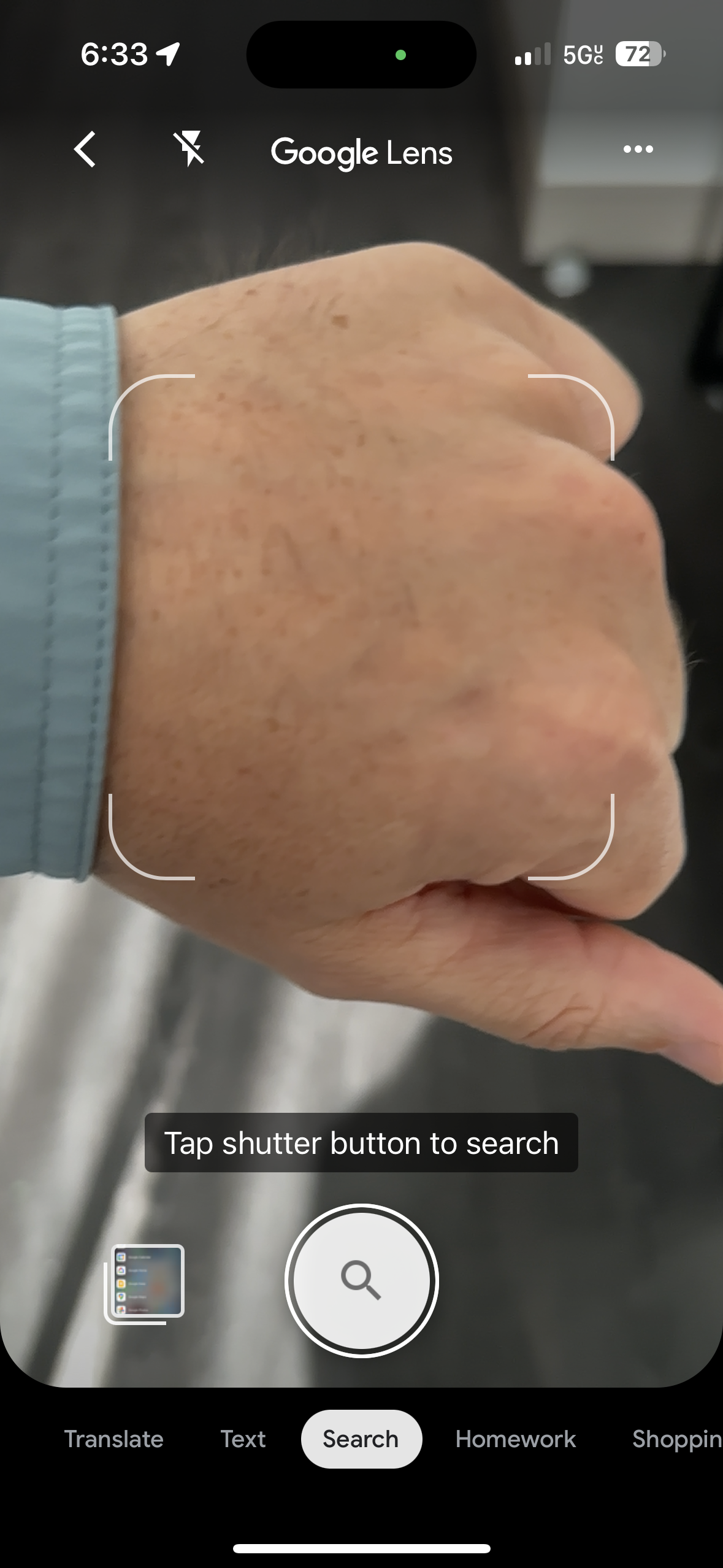
(Image: © Laptop Mag)
If you already took a photo of your skin you can select that from the image gallery below, otherwise, tap “Search with your camera” and then tap the shutter button with the magnifying glass at the bottom of your screen.
That’s all there is to it. You will now be presented with a series of potential matches for your photo. Tap on the photo that most closely matches yours to see potential diagnoses.
While again this is likely preferable to a text-based description, please see a physician if you have a lingering or concerning skin condition.
Source link
 notebook.co.id informasi dan review notebook laptop tablet dan pc
notebook.co.id informasi dan review notebook laptop tablet dan pc